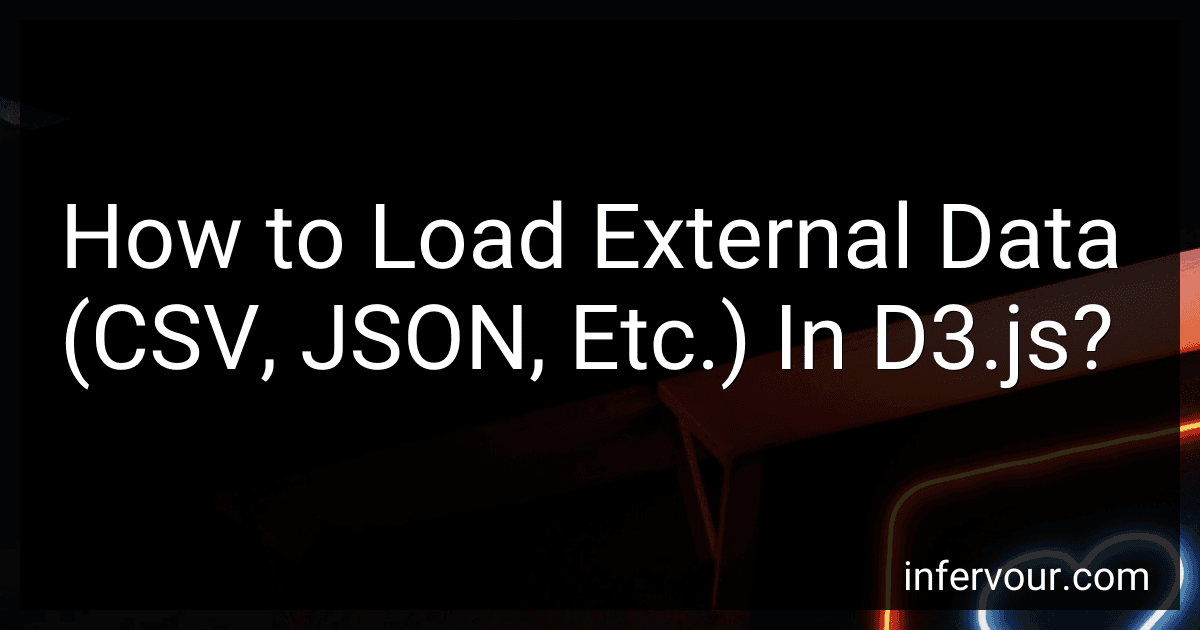Best Tools for Data Visualization in D3.js to Buy in November 2025

Data Visualization with Microsoft Power BI: How to Design Savvy Dashboards



Good Charts Workbook: Tips, Tools, and Exercises for Making Better Data Visualizations



Python Data Science Handbook: Essential Tools for Working with Data


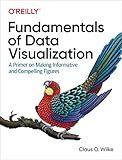
Fundamentals of Data Visualization: A Primer on Making Informative and Compelling Figures


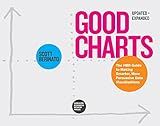
Good Charts, Updated and Expanded: The HBR Guide to Making Smarter, More Persuasive Data Visualizations


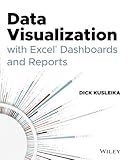
Data Visualization with Excel Dashboards and Reports


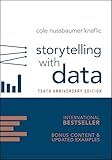
Storytelling with Data: A Data Visualization Guide for Business Professionals, 10th Anniversary Edition


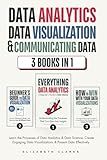
Data Analytics, Data Visualization & Communicating Data: 3 books in 1: Learn the Processes of Data Analytics and Data Science, Create Engaging Data ... Present Data Effectively (All Things Data)



Interactive Data Visualization for the Web: An Introduction to Designing with D3



The Tableau Workshop: A practical guide to the art of data visualization with Tableau


To load external data in D3.js, you can use the d3.csv(), d3.json(), or other similar methods provided by the D3 library. These methods allow you to fetch data from CSV, JSON, or other data file formats and load them into your D3 visualization.
To load CSV data, you can use the d3.csv() method. It takes the URL of the CSV file as a parameter and returns a promise that resolves to the parsed data. You can then handle the data in the callback function.
d3.csv("data.csv").then(function(data) { // Handle the loaded CSV data here });
Similarly, to load JSON data, you can use the d3.json() method. It takes the URL of the JSON file as a parameter and returns a promise that resolves to the parsed JSON data.
d3.json("data.json").then(function(data) { // Handle the loaded JSON data here });
Once you have loaded the data, you can manipulate and visualize it using D3.js techniques. You can access the loaded data within the callback function by utilizing the data parameter.
Remember to handle any errors that may occur while loading the data by using the .catch() method on the promise.
d3.csv("data.csv") .then(function(data) { // Handle the loaded CSV data here }) .catch(function(error) { // Handle any errors that occurred during data loading });
By using these methods, you can easily load external data in various formats like CSV, JSON, or others, and incorporate it into your D3.js visualizations.
What are the potential performance considerations while loading external data in D3.js?
When loading external data in D3.js, there are several potential performance considerations to keep in mind:
- File size: Larger data files can take longer to download and parse, resulting in slower load times. It's important to optimize the size of the data files by compressing and reducing unnecessary information.
- Format: The data format can also impact performance. JSON and CSV are common formats for external data in D3.js, but JSON tends to be larger and may take longer to parse compared to a more compact format like CSV.
- Data processing: If the external data needs to be processed or transformed before visualizing it, it can affect performance. Complex calculations or transformations can consume more processing power and slow down the rendering process. It's often a good practice to preprocess and simplify the data as much as possible before loading it into D3.js.
- Caching: Caching the external data can help improve performance by reducing the number of requests made to the server. By storing the data locally, subsequent requests can be avoided. This can be especially helpful when dealing with larger datasets that don't change frequently.
- Data retrieval method: The method used to retrieve the external data can affect performance. For example, loading data from a local file may be faster compared to fetching it from a remote server, especially if the server response time is slow. Using a faster data retrieval method, such as WebSockets or HTTP/2, can also improve performance.
- Asynchronous loading: With asynchronous loading, data can be loaded in the background while the visualization is being rendered, improving the overall performance by reducing the time spent waiting for data. D3.js provides functions like d3.queue() or d3.json() that support asynchronous data loading.
- Data filtering: If only a subset of the data is required for the visualization, filtering the data beforehand can help improve performance. This reduces the amount of data that needs to be processed and rendered, leading to faster load times.
By considering these performance considerations, developers can optimize the loading of external data in D3.js and create more efficient and responsive visualizations.
What is the role of d3.nest() function in loading external data?
The d3.nest() function in D3.js is not directly related to loading external data, but rather it provides a way to organize and transform data once it has been loaded into the application. It is used to group and aggregate data based on specified keys and values.
Once data is loaded into D3.js, the d3.nest() function allows you to group the data based on specific key(s) from the data structure. You can specify multiple key levels to create hierarchical groupings. It then provides various methods like rollup, map, entries, etc., to perform aggregations and computations on the grouped data.
For example, if you have a dataset of sales data with attributes like year, month, category, and sales value, you can use d3.nest() to group the data by year, and within each year, group by month. This nested structure can then be used to calculate the total sales for each month within each year.
So, while the d3.nest() function itself does not handle the loading of external data, it is often used in conjunction with other D3.js functions that do load data, such as d3.json(), d3.csv(), or d3.tsv(). Together, these functions enable the loading, organizing, and transforming of external data in D3.js.
What is the syntax for loading external data (CSV, JSON, etc.) in D3.js?
In D3.js, you can load external data (such as CSV and JSON files) using the d3.csv(), d3.json(), or d3.tsv() functions. Here is an example of the syntax for loading data in D3.js:
- Load CSV data:
d3.csv("data.csv").then(function(data) { // Use the loaded data here }).catch(function(error) { // Handle error if data cannot be loaded });
- Load JSON data:
d3.json("data.json").then(function(data) { // Use the loaded data here }).catch(function(error) { // Handle error if data cannot be loaded });
- Load TSV (Tab-Separated Values) data:
d3.tsv("data.tsv").then(function(data) { // Use the loaded data here }).catch(function(error) { // Handle error if data cannot be loaded });
In the above examples, the file path or URL of the data file is provided as the argument to the respective d3.csv(), d3.json(), or d3.tsv() function. The then() method is used to handle the loaded data, and the catch() method is used to handle any errors that may occur during the loading process.
How to parse and load external data in D3.js?
To parse and load external data in D3.js, you can use the d3.csv, d3.json, or d3.text functions, depending on the type of data you want to load.
- CSV: To load data from a CSV file, you can use the d3.csv function. Here's an example:
d3.csv("data.csv").then(function(data) { // Use the loaded data here console.log(data); });
- JSON: For loading data from a JSON file, you can use the d3.json function. Here's an example:
d3.json("data.json").then(function(data) { // Use the loaded data here console.log(data); });
- Text: If you have data in a plain text file, you can use the d3.text function to load it. Here's an example:
d3.text("data.txt").then(function(data) { // Use the loaded text data here console.log(data); });
Once you have loaded the data, you can manipulate it and use it to create visualizations using D3.js. Make sure to specify the correct path to your data file in the function calls.
Note: The functions mentioned above return a promise, which means you can use then to chain additional operations after the data has been loaded.
How to fetch remote data in D3.js?
To fetch remote data in D3.js, you can use the d3.json() function or the d3.csv() function.
- Fetching JSON Data: d3.json("https://example.com/data.json") .then(function(data) { // Data processing and visualization code console.log(data); }) .catch(function(error) { console.log(error); });
- Fetching CSV Data: d3.csv("https://example.com/data.csv") .then(function(data) { // Data processing and visualization code console.log(data); }) .catch(function(error) { console.log(error); });
In both examples, the d3.json() and d3.csv() functions return a promise. The then() method is used to handle the successful response, and the catch() method is used to handle any errors that occur during fetching the data.
Within the promise's then() callback function, you can process the fetched data and use it to create visualizations using D3.js. The data variable in the callback function represents the fetched data, and you can perform any required data transformations or manipulations before using it with D3.js.
What is the process of loading JSON data in D3.js?
To load JSON data in D3.js, you need to follow these steps:
- Create an HTML file and include the D3.js library by adding the following script tag in the section of your file:
- Create an SVG element in your HTML file, where you want to visualize your data. You can do this by adding the following code in the section of your file:
- In your JavaScript code, use the d3.json() function to load the JSON data. This function takes two parameters: the URL of the JSON file, and a callback function that will be executed after the data is loaded. Inside the callback function, you can access the loaded data and perform any necessary data manipulation or visualization. Here's an example: d3.json("data.json") .then(function(data) { // Data manipulation and visualization code here });
- Within the callback function, you can access the loaded JSON data as the data parameter. You can access the individual data elements and properties to visualize them or perform any necessary data transformations. For example, you can iterate over the data array using a loop and create SVG elements based on each data element. Here's an example that appends circle elements to the SVG to represent each data element: d3.json("data.json") .then(function(data) { // Data manipulation and visualization code here d3.select("#visualization") .selectAll("circle") .data(data) .enter() .append("circle") .attr("cx", function(d) { return d.x; // Assuming 'x' is a property in the JSON data }) .attr("cy", function(d) { return d.y; // Assuming 'y' is a property in the JSON data }) .attr("r", 5) .attr("fill", "steelblue"); });
Note that the above example assumes that the JSON data has an array structure, where each element in the array represents a data point with properties like 'x' and 'y'. You may need to adapt the code based on the structure of your specific JSON data.