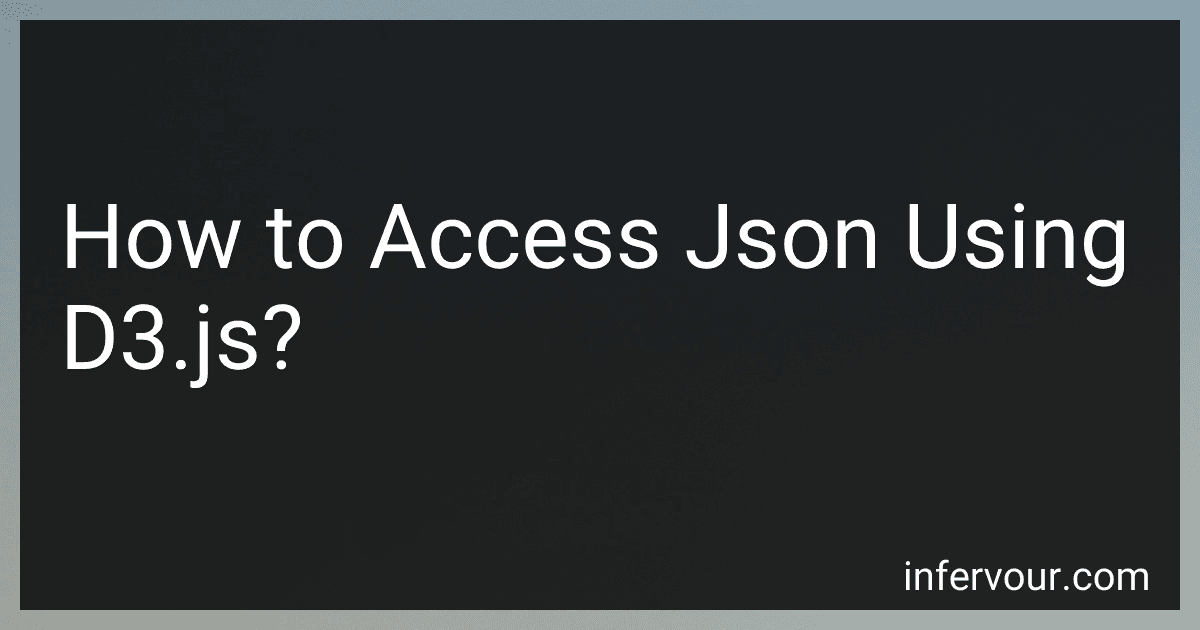Best Data Visualization Tools to Buy in November 2025
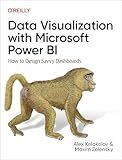
Data Visualization with Microsoft Power BI: How to Design Savvy Dashboards



Good Charts Workbook: Tips, Tools, and Exercises for Making Better Data Visualizations


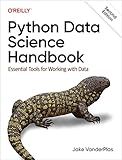
Python Data Science Handbook: Essential Tools for Working with Data


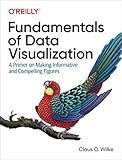
Fundamentals of Data Visualization: A Primer on Making Informative and Compelling Figures


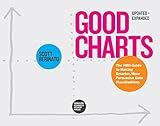
Good Charts, Updated and Expanded: The HBR Guide to Making Smarter, More Persuasive Data Visualizations


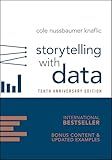
Storytelling with Data: A Data Visualization Guide for Business Professionals, 10th Anniversary Edition


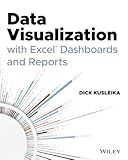
Data Visualization with Excel Dashboards and Reports


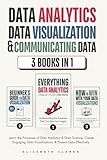
Data Analytics, Data Visualization & Communicating Data: 3 books in 1: Learn the Processes of Data Analytics and Data Science, Create Engaging Data ... Present Data Effectively (All Things Data)


To access JSON data using d3.js, you can follow these steps:
- Load the JSON data: Use the d3.json() function to load the JSON data from a URL or a local file. For example:
d3.json("data.json") .then(function(data) { // Access the JSON data here })
- Access JSON elements: Once the data is loaded, you can access the individual elements using JavaScript array notation or nested object notation. For example:
d3.json("data.json") .then(function(data) { console.log(data); // Print the entire JSON object console.log(data.key); // Access a top-level key console.log(data.array[0]); // Access the first element of an array console.log(data.nested.key); // Access a nested key })
- Bind data to HTML elements: With d3.js, you can create dynamic visualizations by binding the JSON data to HTML elements. For example, you can use the selectAll() method to select all elements and bind the data using the data() method. Then, you can append new elements based on the data using the enter() method. Here's an example:
d3.json("data.json") .then(function(data) { d3.selectAll("div") .data(data) .enter() .append("div") .text(function(d) { return d.name; }); // Display the name property of each data element in a new div })
These are the basic steps to access JSON data using d3.js. Remember to handle any asynchronous loading using promises or callback functions, as shown in the examples above.
How to load JSON data in d3.js?
To load JSON data in d3.js, you can use the d3.json() function, which is an asynchronous function for loading JSON data. Here is an example of how to load JSON data using d3.js:
- First, include the d3.js library in your HTML file:
-
Create an HTML element to render the data. For example, you can create a
element with an id to use as the container for your visualization:
- In your JavaScript code, use the d3.json() function to load the JSON data:
d3.json("data.json") .then(function(data) { // Data loading successful, do something with the data console.log(data); }) .catch(function(error) { // Error handling console.log(error); });
In the example above, data.json is the URL or path to your JSON file. The then() method is used to handle the successful loading of the data and the catch() method is used to handle any errors that may occur during the loading process.
- Inside the then() method, you can access and manipulate the loaded data as needed. For example, you can use the data to create a visualization:
d3.json("data.json") .then(function(data) { // Use data to create a bar chart var svg = d3.select("#chart") .append("svg") .attr("width", 400) .attr("height", 200);
// Add rectangles to represent data points
svg.selectAll("rect")
.data(data)
.enter()
.append("rect")
.attr("x", function(d, i) { return i \* 40; })
.attr("y", function(d) { return 200 - d.value; })
.attr("width", 30)
.attr("height", function(d) { return d.value; })
.attr("fill", "steelblue");
}) .catch(function(error) { // Error handling console.log(error); });
In this example, the data is used to create a simple bar chart. Each data point is represented by a rectangle, with the height of the rectangle corresponding to the value in the data.
Note that the code above assumes the JSON data is an array of objects with a "value" property. Adjust the code based on the structure of your JSON data.
What are the different methods for parsing JSON data in d3.js?
There are several methods for parsing JSON data in D3.js. Some of them are:
- d3.json(): This method is used to fetch and parse JSON data from a remote URL. It is an asynchronous method that takes a URL as input and a callback function that handles the parsed JSON data.
Example usage:
d3.json("data.json").then(function(data) { // Process the parsed JSON data here })
- d3.csvParse(): This method is used to parse CSV data into JSON format. It takes a CSV string as input and returns an array of JSON objects.
Example usage:
var csvData = "name,age\nJohn,25\nJane,30"; var jsonData = d3.csvParse(csvData);
- d3.tsvParse(): This method is similar to d3.csvParse(), but it is used to parse TSV (tab-separated values) data into JSON format.
Example usage:
var tsvData = "name\tage\nJohn\t25\nJane\t30"; var jsonData = d3.tsvParse(tsvData);
- JSON.parse(): This is a built-in JavaScript method for parsing JSON strings into JavaScript objects. It can be used with D3.js to parse a JSON string into JSON objects.
Example usage:
var jsonString = '{"name":"John","age":25}'; var jsonData = JSON.parse(jsonString);
These are some of the most common methods for parsing JSON data in D3.js, and their usage depends on the specific requirements and format of the JSON data.
What are the best practices for organizing JSON data in d3.js?
Here are some best practices for organizing JSON data in d3.js:
- Normalize your data: Normalize your JSON data by breaking it down into smaller, logical entities. This can help in better structuring and organizing your data.
- Use a hierarchical structure: If your data has a hierarchical nature, represent it in a nested structure. For example, you can use nested arrays or objects to represent parent-child relationships.
- Separate data and rendering logic: Keep your data and rendering code separate. This allows for easier maintenance and helps in reusability.
- Use unique keys: Ensure that each data item has a unique key associated with it. This key can be used for efficient data binding and updating.
- Group related data together: Group related data together to improve readability and maintainability. For example, if you have multiple arrays of data, consider grouping them under a single object.
- Pre-process your data: If your JSON data requires any pre-processing or transformation, consider doing it before passing it to d3.js. This can help in simplifying your code and improving performance.
- Use descriptive variable names: Choose variable names that accurately represent the data they hold. This can make your code more readable and understandable to others.
- Use tools for data manipulation: Consider using libraries like lodash or underscore.js for efficient data manipulation and analysis. These libraries provide convenient methods for filtering, sorting, and transforming JSON data.
- Document your data structure: Add comments or documentation to explain the structure and format of your JSON data. This can help others understand and work with your code more easily.
- Validate your data: Validate your JSON data to ensure it adheres to the expected structure and format. This can help identify any errors or inconsistencies in your data.
By following these best practices, you can ensure that your JSON data is well-organized and easier to work with in d3.js.
What is the role of AJAX in JSON data retrieval for d3.js?
AJAX (Asynchronous JavaScript and XML) is a technique used in web development to retrieve data from a server without causing a page refresh. In the context of JSON data retrieval for d3.js, AJAX can be used to fetch the JSON data from a server and load it dynamically into the d3.js visualization.
Here are the steps involved in using AJAX for JSON data retrieval with d3.js:
- Set up an AJAX request: Use JavaScript's XMLHttpRequest or the fetch API to create an AJAX request. Specify the URL of the server endpoint that returns the JSON data.
- Handle the response: Define a callback function that will be executed when the server responds to the AJAX request. In this function, parse the received JSON data into a JavaScript object.
- Use the data with d3.js: Once you have the JSON data as a JavaScript object, you can use it with d3.js to create or update the visualization. d3.js provides functions and methods to bind the data, create SVG elements, apply styles, and perform other visual manipulation.
By using AJAX to retrieve JSON data, you can make d3.js visualizations more dynamic and interactive. For example, you can fetch updated data periodically, handle user interactions to retrieve specific data subsets, or load data dynamically based on user input.
Note that while AJAX is often associated with XML (as the name suggests), it is commonly used to retrieve JSON data as well. In fact, JSON has generally become the preferred format for data exchange due to its simplicity and better compatibility with JavaScript.