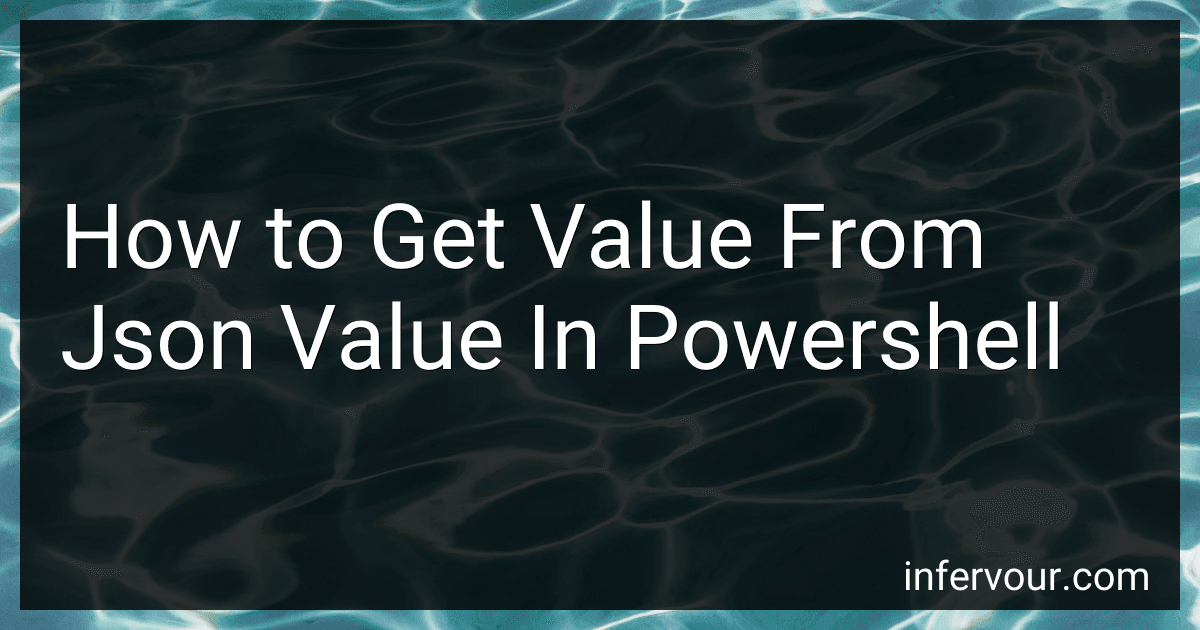Best PowerShell Tools to Buy in November 2025
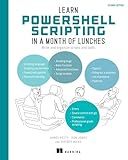
Learn PowerShell Scripting in a Month of Lunches, Second Edition: Write and organize scripts and tools


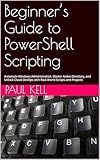
Beginner’s Guide to PowerShell Scripting: Automate Windows Administration, Master Active Directory, and Unlock Cloud DevOps with Real-World Scripts and Projects


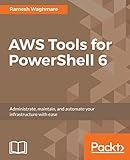
AWS Tools for PowerShell 6: Administrate, maintain, and automate your infrastructure with ease


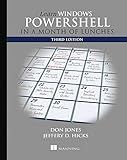
Learn Windows PowerShell in a Month of Lunches


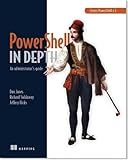
Learn PowerShell Toolmaking in a Month of Lunches


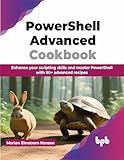
PowerShell Advanced Cookbook: Enhance your scripting skills and master PowerShell with 90+ advanced recipes (English Edition)


To get value from a JSON value in PowerShell, you can use the ConvertFrom-Json cmdlet to convert the JSON string into a PowerShell object. Once the JSON string is converted into a PowerShell object, you can access its properties and values using dot notation. For example, if you have a JSON string stored in a variable called $json, you can access a specific value by using $json.propertyName. You can also use the Select-Object cmdlet to select specific properties or values from the JSON object. Additionally, you can use the Where-Object cmdlet to filter JSON objects based on specific criteria.
How to manipulate and filter JSON data using PowerShell?
To manipulate and filter JSON data using PowerShell, you can use the ConvertFrom-Json cmdlet to convert the JSON data into PowerShell objects, which you can then manipulate using PowerShell commands.
Here's an example of how you can manipulate and filter JSON data using PowerShell:
- Read the JSON data from a file:
$jsonData = Get-Content "data.json" | ConvertFrom-Json
- Filter the JSON data based on a specific property:
$jsonData | Where-Object { $_.Property -eq "Value" }
- Manipulate the JSON data:
# Update a specific property in the JSON data $jsonData.Property = "New Value"
Add a new property to the JSON data
$jsonData | Add-Member -MemberType NoteProperty -Name "New Property" -Value "New Value"
- Convert the manipulated data back to JSON format:
$jsonData | ConvertTo-Json | Set-Content "updated_data.json"
By following these steps, you can easily manipulate and filter JSON data using PowerShell.
How to access a specific value in a JSON object using PowerShell?
To access a specific value in a JSON object using PowerShell, you can use the ConvertFrom-Json cmdlet to convert the JSON object into a PowerShell object, and then access the specific value using dot notation. Here is an example:
$jsonObject = '{"name": "John", "age": 30}' $psObject = $jsonObject | ConvertFrom-Json
$value = $psObject.name Write-Output $value
In this example, we first convert the JSON object into a PowerShell object using the ConvertFrom-Json cmdlet. We then access the value of the "name" key in the object using dot notation and store it in the variable $value. Finally, we output the value to the console using Write-Output.
How to extract specific keys from a JSON object in PowerShell?
To extract specific keys from a JSON object in PowerShell, you can use the ConvertFrom-Json cmdlet to convert the JSON object into a PSObject and then access the specific keys using dot notation.
Here is an example:
- Define a JSON object:
$json = '{ "name": "John", "age": 30, "city": "New York", "email": "john@example.com" }'
- Convert the JSON object into a PSObject:
$object = $json | ConvertFrom-Json
- Access specific keys from the object:
$name = $object.name $city = $object.city
Write-Host "Name: $name" Write-Host "City: $city"
This will extract the values of the name and city keys from the JSON object. You can access other keys in a similar manner.
What is the significance of the ConvertFrom-Json cmdlet in PowerShell?
The ConvertFrom-Json cmdlet in PowerShell is used to convert JSON (JavaScript Object Notation) formatted data into a PowerShell object. This is significance because JSON is a widely used data interchange format that is easy for humans to read and write, as well as easy for machines to parse and generate.
By using the ConvertFrom-Json cmdlet, PowerShell users can easily work with JSON data within their scripts and commands, allowing them to interact with APIs, web services, and other systems that communicate using JSON. This cmdlet makes it easier to handle JSON data within PowerShell by converting it into a format that is more native to PowerShell scripts, enabling users to manipulate and work with the data more effectively.
What is the importance of the ConvertFrom-Json cmdlet in PowerShell?
The ConvertFrom-Json cmdlet in PowerShell is important because it allows users to easily convert JSON (JavaScript Object Notation) formatted data into a PowerShell object. This is important because JSON is a widely used data interchange format for transferring data between systems, and being able to convert it into a format that PowerShell can work with allows users to easily manipulate and work with the data.
By using ConvertFrom-Json, users can parse JSON data and store it as PowerShell objects, making it easier to work with and manipulate the data within scripts or commands. This cmdlet helps to streamline data processing tasks and enables users to automate tasks that involve JSON data, making their scripts more efficient and concise.
Overall, the ConvertFrom-Json cmdlet is an essential tool for working with JSON data in PowerShell and plays a crucial role in data processing and automation tasks.
How to sort JSON data based on a specific key in PowerShell?
You can sort JSON data based on a specific key in PowerShell by following these steps:
- Read the JSON data from a file or API response.
$jsonData = Get-Content 'path\to\your\file.json' | ConvertFrom-Json
- Sort the JSON data based on a specific key.
For example, if you want to sort the JSON data based on a key called "name", you can use the Sort-Object cmdlet like this:
$sortedData = $jsonData | Sort-Object -Property name
- Output the sorted JSON data.
$sortedData | ConvertTo-Json | Out-File 'path\to\output\file.json' -Encoding utf8
This will sort the JSON data based on the "name" key and output the sorted data to a new JSON file.