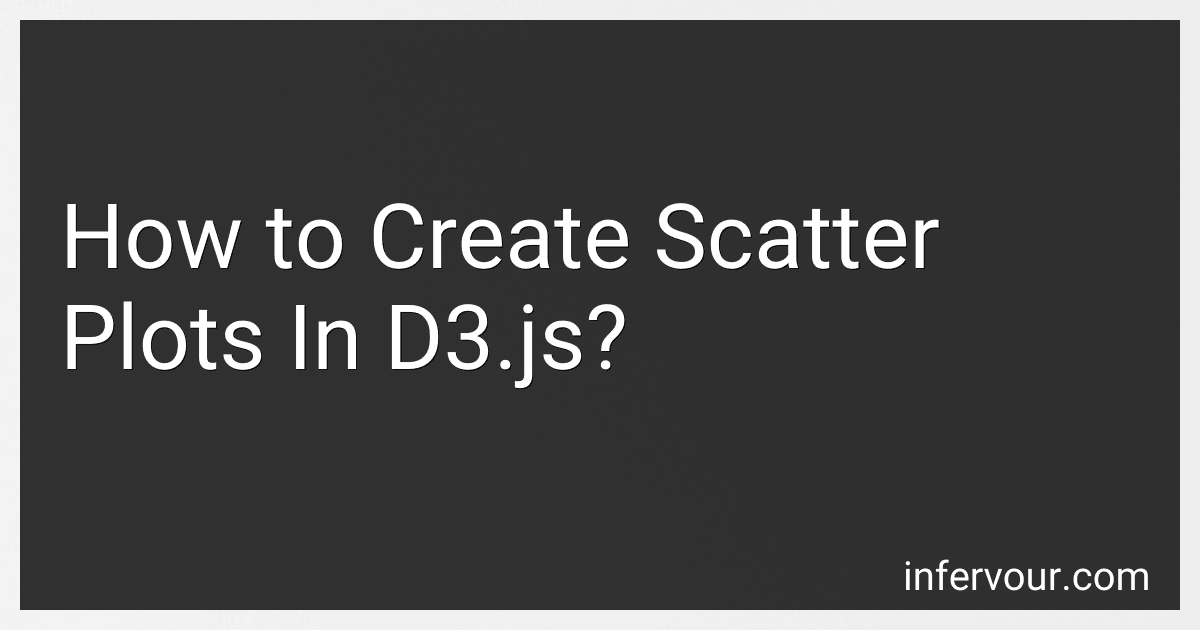Best Data Visualization Tools to Buy in October 2025
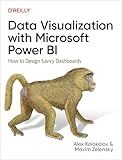
Data Visualization with Microsoft Power BI: How to Design Savvy Dashboards


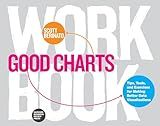
Good Charts Workbook: Tips, Tools, and Exercises for Making Better Data Visualizations


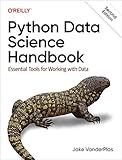
Python Data Science Handbook: Essential Tools for Working with Data


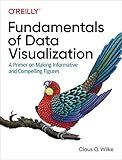
Fundamentals of Data Visualization: A Primer on Making Informative and Compelling Figures


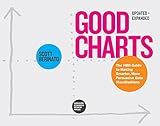
Good Charts, Updated and Expanded: The HBR Guide to Making Smarter, More Persuasive Data Visualizations


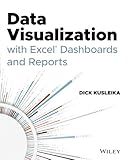
Data Visualization with Excel Dashboards and Reports


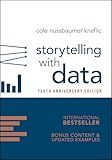
Storytelling with Data: A Data Visualization Guide for Business Professionals, 10th Anniversary Edition


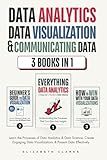
Data Analytics, Data Visualization & Communicating Data: 3 books in 1: Learn the Processes of Data Analytics and Data Science, Create Engaging Data ... Present Data Effectively (All Things Data)


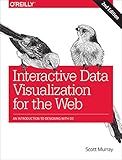
Interactive Data Visualization for the Web: An Introduction to Designing with D3


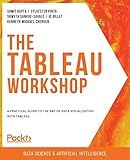
The Tableau Workshop: A practical guide to the art of data visualization with Tableau


To create scatter plots in D3.js, you can follow the following steps:
- Import the D3.js library and create an HTML element for the visualization.
- Define the dimensions and margins for the plot. This includes the width and height of the chart, as well as any spacing needed for labels or tooltips.
- Initialize the scales for the x and y axes. These scales map the data values to the appropriate positions on the chart. For example, you might use a linear scale for numerical data or an ordinal scale for categorical data.
- Create an SVG element within the main HTML element, with the dimensions set in step 2. This SVG element will serve as the canvas for drawing the scatter plot.
- Load or generate the data you want to visualize. This could be in various formats like CSV, JSON, or an array of objects.
- Bind the data to individual SVG elements. In D3.js, you can use the .data() method to associate the data with SVG elements based on a common identifier or index.
- Append SVG circles to represent the data points. Use the .enter() method to add new SVG elements if your data has more points than existing elements.
- Set the position and size of each circle based on the data values using the scales defined in step 3. You can use D3.js's .attr() method to specify attributes such as cx, cy, or r for each circle.
- Customize the appearance of the scatter plot by adding color, transparency, stroke, or any other desired visual attributes using D3.js functions.
- Add tooltips or labels to provide additional information about each data point. You can use SVG elements or D3.js's .append() method to add these elements.
- Finally, apply any additional styling or animations to enhance the visualization. Use CSS or D3.js transitions to create smooth transitions or interactive effects.
Remember that D3.js offers a wide range of functionality for creating complex and interactive visualizations. The steps mentioned above provide a basic outline of creating scatter plots, but you can explore and experiment with other features of D3.js to achieve more sophisticated visualizations tailored to your specific needs.
What is D3.js and what is it used for?
D3.js, short for Data-Driven Documents, is a JavaScript library that is used for creating dynamic and interactive data visualizations on the web. It provides a powerful set of tools for manipulating and presenting data using SVG, HTML, and CSS.
D3.js allows developers to bind data to the Document Object Model (DOM) and apply data-driven transformations to create visually appealing and informative graphics, such as charts, graphs, maps, and diagrams. It allows fine-grained control over every aspect of the visualization, enabling the creation of customized and interactive data representations.
D3.js leverages modern web technologies and standards, making it widely compatible across different platforms and browsers. It offers a rich collection of functions and utilities for data manipulation, scaling, animation, event handling, and transitions.
Due to its flexibility and power, D3.js has become a popular choice for data visualization projects, ranging from personal websites to complex enterprise applications, as well as in the field of data journalism and interactive storytelling.
What are the best practices for choosing color palettes in D3.js scatter plots?
When choosing color palettes for D3.js scatter plots, it is important to consider the following best practices:
- Color Contrast: Ensure that the colors have sufficient contrast to make the scatter plot easy to read and interpret. Select colors with different lightness and saturation levels to create a clear distinction between data points.
- Color Consistency: Use consistent color schemes across related scatter plots. For example, if you have multiple plots representing different categories or groups, use the same color for each category across all the plots to provide a consistent visual representation.
- Color Meaning: Choose colors that have a clear meaning or association with the data being represented. For instance, you could use warm colors like red or orange to represent higher values and cool colors like blue or green to represent lower values. This helps users intuitively understand the patterns in the data.
- Colorblind Accessibility: Consider the accessibility needs of colorblind users. Avoid using colors that may be difficult to distinguish for individuals with different types of color vision deficiency. Consider using colorblind-friendly palettes or use patterns, shapes, or labels in addition to colors to convey information.
- Data Relationships: Select colors that effectively represent the relationships or categories within your data. For example, if you have multiple groups or levels in your data, choose colors that are visually distinct but still cohesive within each group.
- Data Size or Magnitude: If your scatter plot includes data points with different sizes or magnitudes, consider using a color palette that visually represents this information. For example, use lighter or darker shades of the same color to represent different magnitude levels.
- Avoid Overwhelming Colors: Do not use too many colors in your scatter plot as it can become visually overwhelming and chaotic. Stick to a smaller set of colors that effectively represents the data without cluttering the visualization.
- Testing and Feedback: Test your color palette choices with users or stakeholders to gather feedback and ensure that the colors are understandable and visually appealing.
Remember, the best color palette for a scatter plot ultimately depends on your specific data and the goals of your visualization. Experiment with different color combinations to find the one that works best for your context.
What is the purpose of including axes in scatter plots?
The purpose of including axes in scatter plots is to provide a visual representation of the relationship between two variables. The x-axis typically represents the independent variable or the variable being manipulated, while the y-axis represents the dependent variable or the variable being measured. By including axes, scatter plots allow for easy interpretation and analysis of the data, as they provide a reference point for understanding the magnitude and direction of the relationship between the variables. Additionally, axes help in determining the range, scale, and distribution of the data points, aiding in the identification of patterns, trends, and outliers.
How to customize the appearance of data points in D3.js scatter plot?
To customize the appearance of data points in a scatter plot in D3.js, you can use CSS styling and apply it to the data points. Here are some steps to help you achieve this:
- Define your CSS styles: Decide how you want your data points to look like. For example, you can specify the fill color, stroke color, size, shape, etc. Define a CSS class or use inline CSS styles to apply these styles to the data points.
- Depending on how your scatter plot is set up, you can customize the appearance in different ways: If you are using elements to represent the data points, you can set the class or apply inline CSS styles directly to the elements. For example: svg.selectAll("circle") .data(data) .enter() .append("circle") .attr("cx", function(d) { return xScale(d.x); }) .attr("cy", function(d) { return yScale(d.y); }) .attr("r", 5) // Set the radius of the circle .attr("class", "data-point"); // Apply the CSS class to the circle // ... // CSS style definition .data-point { fill: blue; stroke: black; // Other styles } If you are using or other SVG shapes to represent the data points, you can apply similar approaches as above. If you are using SVG symbols, such as those provided by D3's symbol function, you can customize the appearance using attr calls or CSS styles. For example: svg.selectAll("path") .data(data) .enter() .append("path") .attr("d", d3.symbol().type(d3.symbolCircle).size(50)) .attr("transform", function(d) { return "translate(" + xScale(d.x) + "," + yScale(d.y) + ")"; }) .attr("class", "data-point"); // Apply the CSS class to the path // ... // CSS style definition .data-point { fill: blue; stroke: black; // Other styles }
- Customize the appearance as desired by modifying the CSS class or inline styles.
- Finally, make sure to include the CSS styles in your HTML file, either inline or in a separate stylesheet.
Remember that these are just some basic examples. You can combine the various techniques and properties provided by D3.js and SVG to create unique and personalized appearances for your scatter plot data points.