infervour.com
-
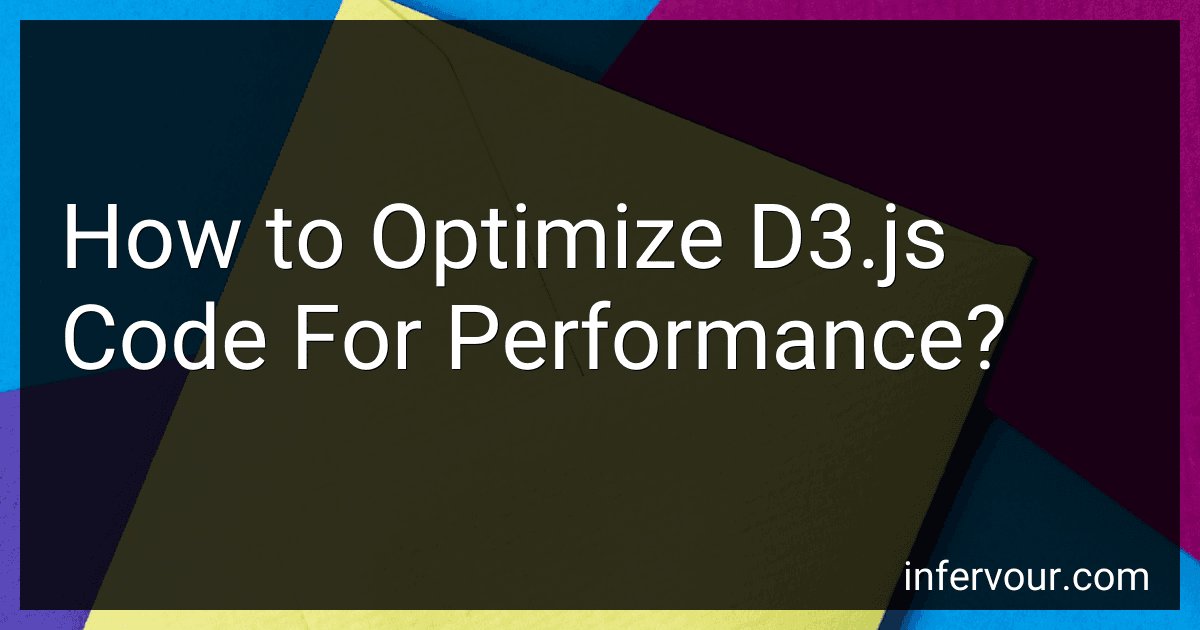 6 min readTo optimize D3.js code for better performance, you can consider the following techniques:Minimize DOM operations: D3.js manipulates the DOM to render visualizations. Performing excessive DOM operations can be slow. Instead, batch DOM updates together, such as by using D3's selectAll and data functions, to minimize the number of calls to the DOM. Use data joins: Leveraging D3's data binding capabilities with the enter, exit, and update selections helps efficiently handle updates to data.
6 min readTo optimize D3.js code for better performance, you can consider the following techniques:Minimize DOM operations: D3.js manipulates the DOM to render visualizations. Performing excessive DOM operations can be slow. Instead, batch DOM updates together, such as by using D3's selectAll and data functions, to minimize the number of calls to the DOM. Use data joins: Leveraging D3's data binding capabilities with the enter, exit, and update selections helps efficiently handle updates to data.
-
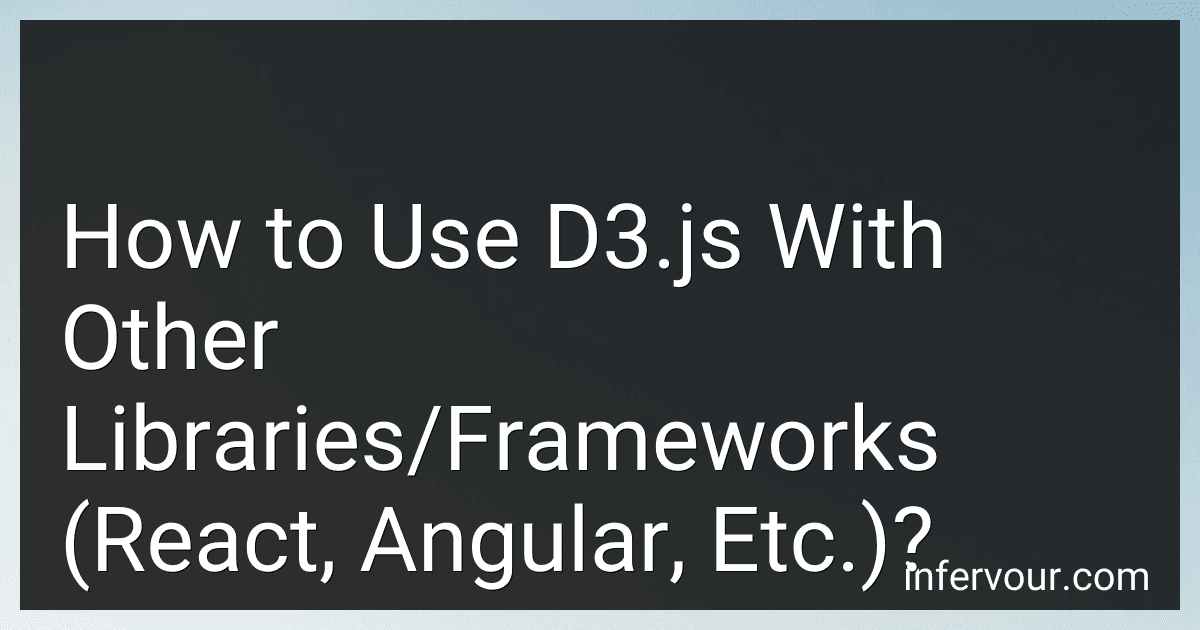 9 min readD3.js is a powerful JavaScript library for visualizing data using web standards like SVG, HTML, and CSS. It provides a wide range of functions for creating interactive and dynamic data visualizations.When using D3.js with other libraries or frameworks like React or Angular, there are a few steps you can follow to integrate them effectively:Install D3.js: Begin by installing D3.js using npm or by including the script tag in your HTML file. Import D3.
9 min readD3.js is a powerful JavaScript library for visualizing data using web standards like SVG, HTML, and CSS. It provides a wide range of functions for creating interactive and dynamic data visualizations.When using D3.js with other libraries or frameworks like React or Angular, there are a few steps you can follow to integrate them effectively:Install D3.js: Begin by installing D3.js using npm or by including the script tag in your HTML file. Import D3.
-
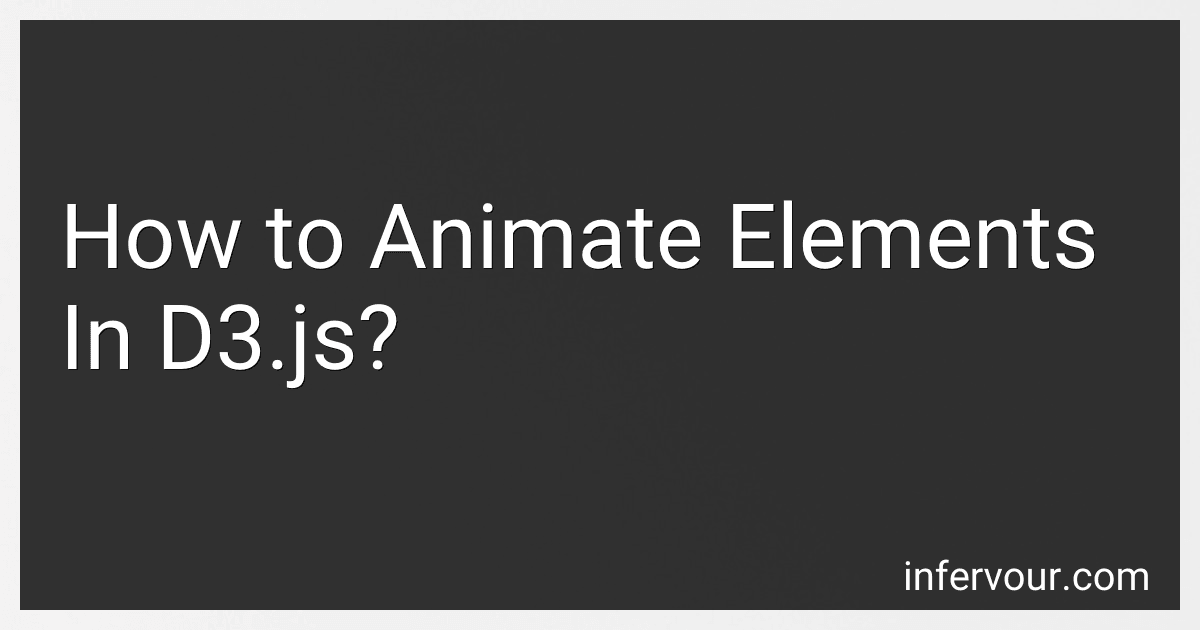 7 min readD3.js provides several methods to animate elements. These animations can be used to create more visually engaging and interactive data visualizations. Here are some ways to animate elements in D3.js:Transition: D3.js provides the transition() method that allows smooth animated transitions between states of selected elements. This method can be chained with other methods to specify the desired duration, delay, easing function, and more. For example, selection.transition().delay(500).
7 min readD3.js provides several methods to animate elements. These animations can be used to create more visually engaging and interactive data visualizations. Here are some ways to animate elements in D3.js:Transition: D3.js provides the transition() method that allows smooth animated transitions between states of selected elements. This method can be chained with other methods to specify the desired duration, delay, easing function, and more. For example, selection.transition().delay(500).
-
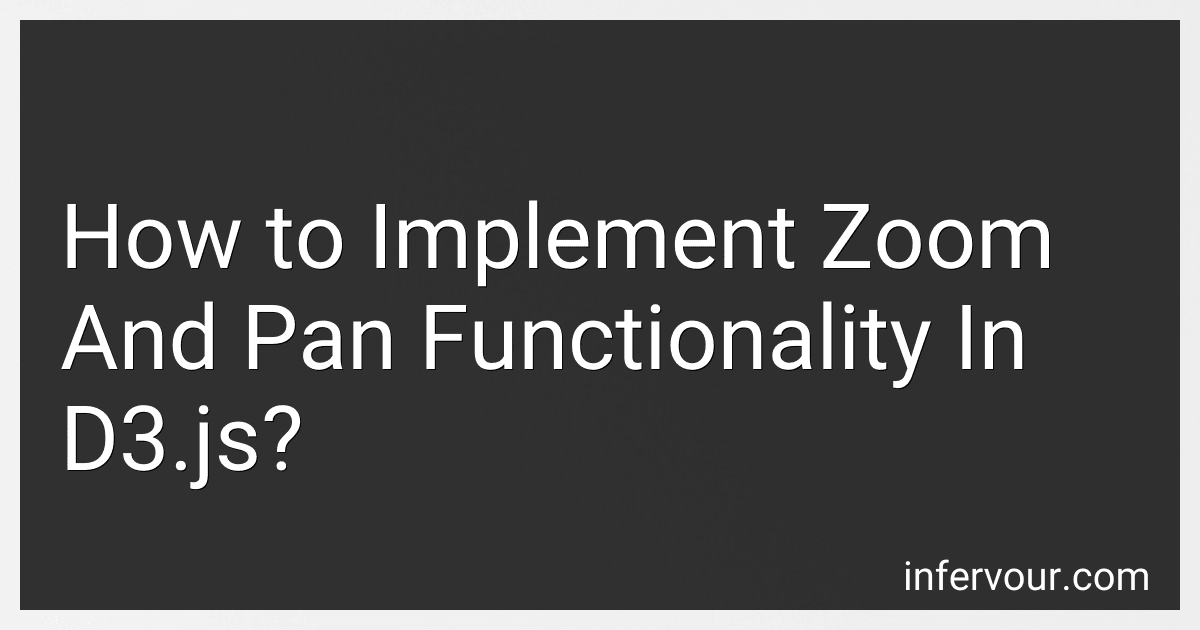 5 min readTo implement zoom and pan functionality in D3.js, you can follow the following steps:Firstly, create an SVG element to hold your visualization: var svg = d3.select("body") .append("svg") .attr("width", width) .attr("height", height); Next, define the zoom behavior using d3.zoom(): var zoom = d3.zoom() .scaleExtent([1, 10]) // Define the minimum and maximum zoom levels .
5 min readTo implement zoom and pan functionality in D3.js, you can follow the following steps:Firstly, create an SVG element to hold your visualization: var svg = d3.select("body") .append("svg") .attr("width", width) .attr("height", height); Next, define the zoom behavior using d3.zoom(): var zoom = d3.zoom() .scaleExtent([1, 10]) // Define the minimum and maximum zoom levels .
-
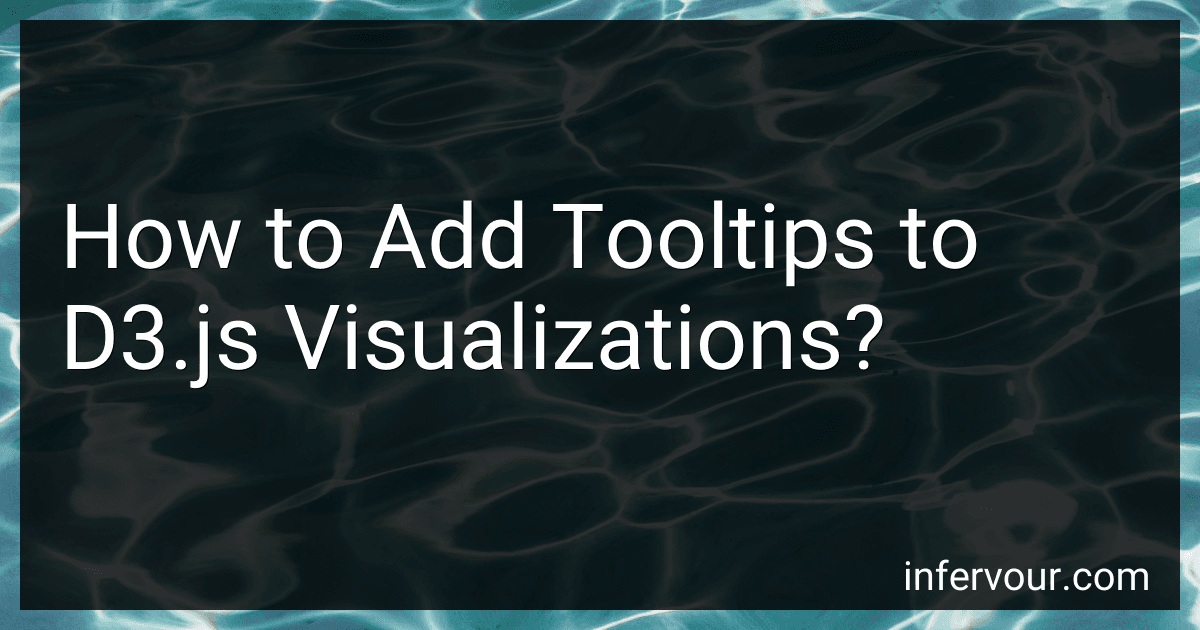 6 min readTo add tooltips to D3.js visualizations, you can follow these steps:Create an HTML element for the tooltip: Start by adding an HTML element such as a to contain the tooltip information. This element will be hidden initially. Bind the tooltip to data elements: Use D3's .on() method to bind a mouse event (e.g., mouseover or mousemove) to the data elements in your visualization. This event will trigger the display of the tooltip.
6 min readTo add tooltips to D3.js visualizations, you can follow these steps:Create an HTML element for the tooltip: Start by adding an HTML element such as a to contain the tooltip information. This element will be hidden initially. Bind the tooltip to data elements: Use D3's .on() method to bind a mouse event (e.g., mouseover or mousemove) to the data elements in your visualization. This event will trigger the display of the tooltip.
-
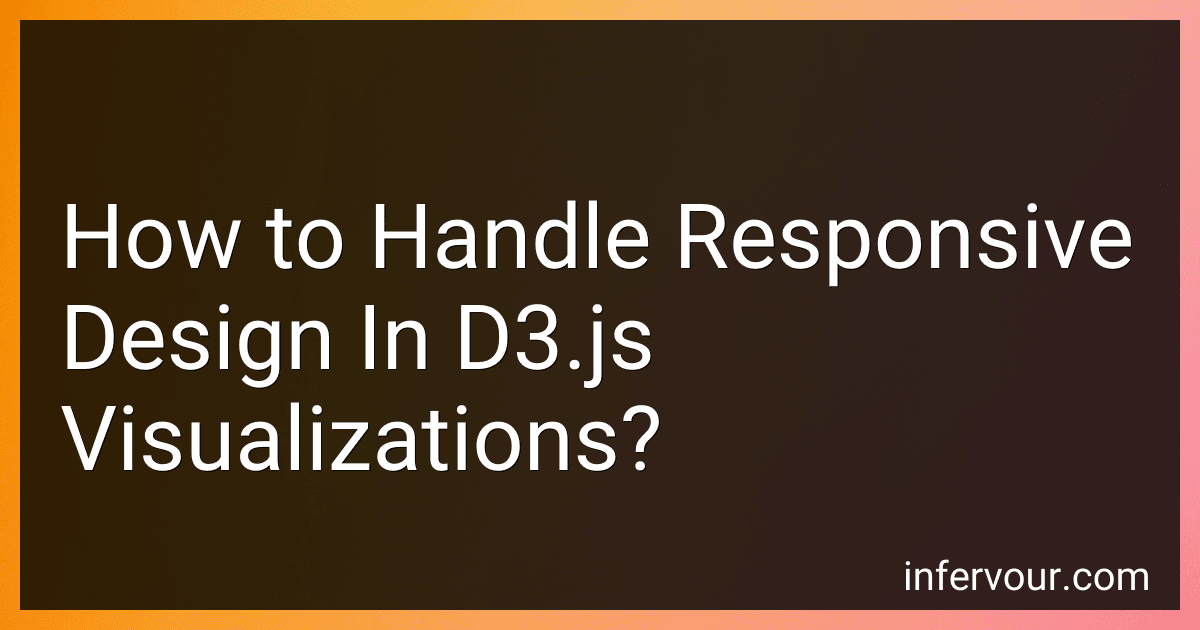 8 min readResponsive design is an important aspect when creating visualizations using D3.js. It refers to the ability of a visualization to adapt and adjust its layout based on the screen size or device it is being viewed on. Here are a few key considerations for handling responsive design in D3.js visualizations:Use flexible SVG containers: Instead of fixing the width and height of SVG containers, it is recommended to use percentage-based dimensions or relative units, such as viewport units (vw/vh).
8 min readResponsive design is an important aspect when creating visualizations using D3.js. It refers to the ability of a visualization to adapt and adjust its layout based on the screen size or device it is being viewed on. Here are a few key considerations for handling responsive design in D3.js visualizations:Use flexible SVG containers: Instead of fixing the width and height of SVG containers, it is recommended to use percentage-based dimensions or relative units, such as viewport units (vw/vh).
-
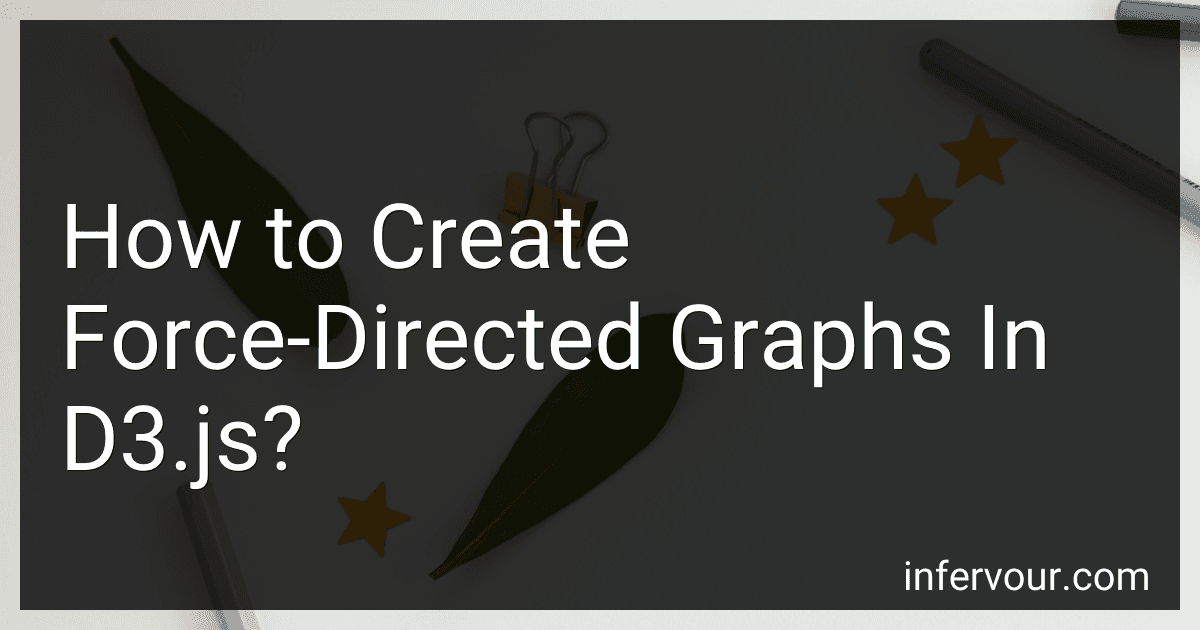 7 min readCreating force-directed graphs in D3.js involves several steps.First, you need to set up a container element in your HTML document where the graph will be displayed. This can be an SVG element or a regular HTML element.Next, you'll define the dimensions of the graph using width and height variables. This will determine the size of the container.After that, you'll create a D3.js force simulation object. This will handle the physics-based simulation of the graph.
7 min readCreating force-directed graphs in D3.js involves several steps.First, you need to set up a container element in your HTML document where the graph will be displayed. This can be an SVG element or a regular HTML element.Next, you'll define the dimensions of the graph using width and height variables. This will determine the size of the container.After that, you'll create a D3.js force simulation object. This will handle the physics-based simulation of the graph.
-
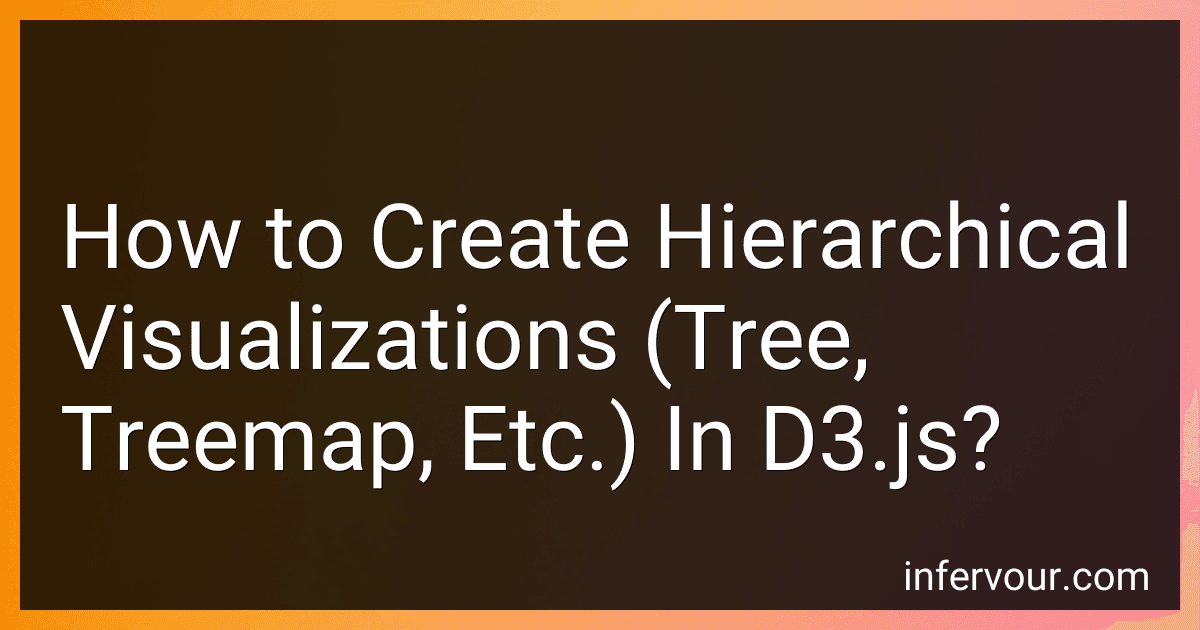 9 min readHierarchical visualizations such as trees and treemaps are a powerful way to represent data with hierarchical relationships using D3.js. D3.js, a JavaScript library, provides a flexible and customizable toolkit for creating such visualizations.To get started with creating hierarchical visualizations in D3.js, you'll need to follow these general steps:Define your data structure: You'll need to organize your data in a hierarchical format, where each node has a parent-child relationship.
9 min readHierarchical visualizations such as trees and treemaps are a powerful way to represent data with hierarchical relationships using D3.js. D3.js, a JavaScript library, provides a flexible and customizable toolkit for creating such visualizations.To get started with creating hierarchical visualizations in D3.js, you'll need to follow these general steps:Define your data structure: You'll need to organize your data in a hierarchical format, where each node has a parent-child relationship.
-
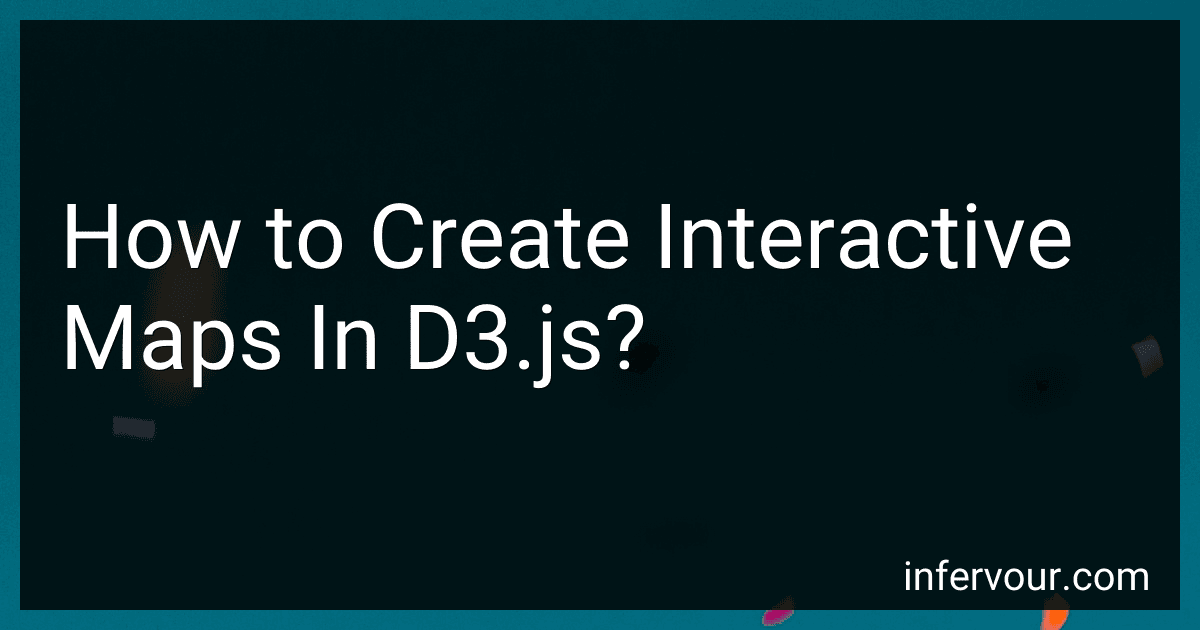 7 min readCreating interactive maps in D3.js is a powerful way to visualize and explore geographical data. D3.js, a JavaScript library, provides a range of functionalities to build highly customizable maps. Here is an overview of the process:Data preparation: Begin by obtaining the data you wish to display on the map. This could include coordinates, polygons, or other relevant information. Ensure the data is in a suitable format for D3.js. SVG setup: D3.
7 min readCreating interactive maps in D3.js is a powerful way to visualize and explore geographical data. D3.js, a JavaScript library, provides a range of functionalities to build highly customizable maps. Here is an overview of the process:Data preparation: Begin by obtaining the data you wish to display on the map. This could include coordinates, polygons, or other relevant information. Ensure the data is in a suitable format for D3.js. SVG setup: D3.
-
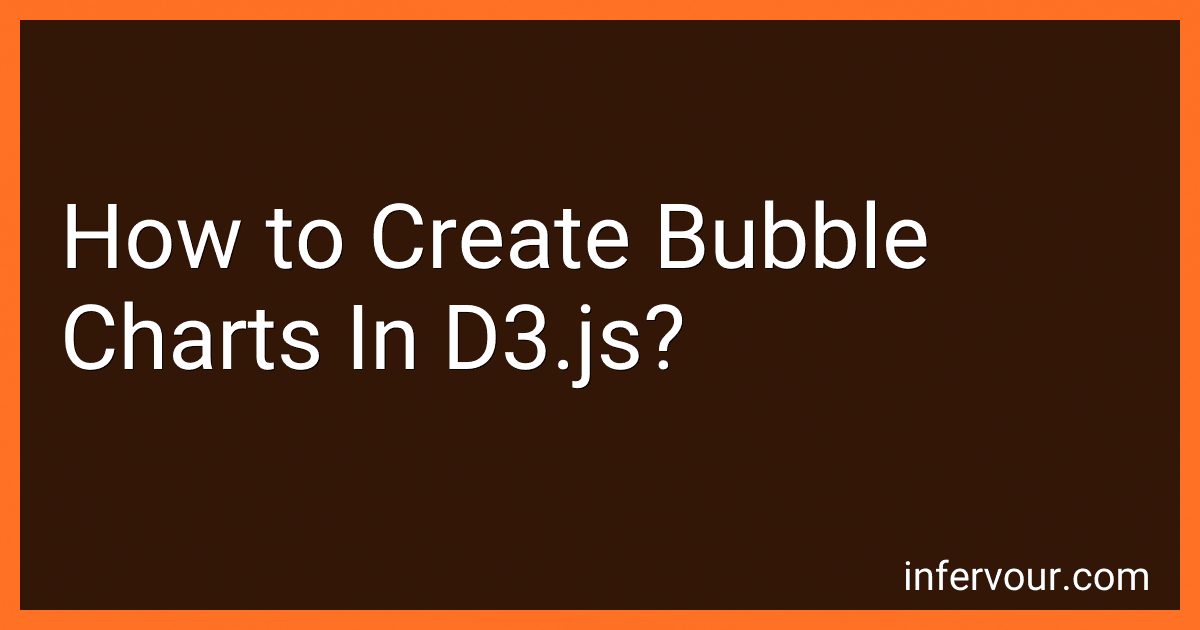 6 min readTo create bubble charts in D3.js, you can follow these steps:Set up the HTML structure: Start by creating an HTML container element, such as a , to hold the chart. Give it an ID or class for easy selection. Include the D3.js library: In the section of your HTML file, include the D3.js library using the Define the chart dimensions: Decide on the width and height of the chart. This helps in creating the SVG canvas, which will hold the visual elements. Create an SVG element: Use D3.
6 min readTo create bubble charts in D3.js, you can follow these steps:Set up the HTML structure: Start by creating an HTML container element, such as a , to hold the chart. Give it an ID or class for easy selection. Include the D3.js library: In the section of your HTML file, include the D3.js library using the Define the chart dimensions: Decide on the width and height of the chart. This helps in creating the SVG canvas, which will hold the visual elements. Create an SVG element: Use D3.
-
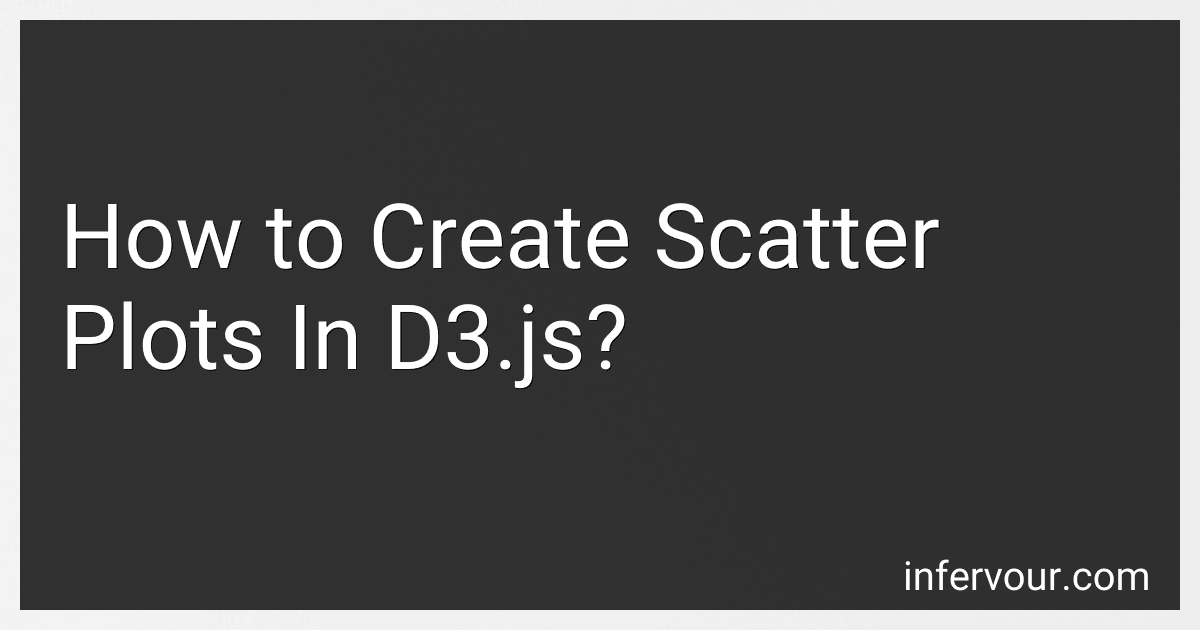 7 min readTo create scatter plots in D3.js, you can follow the following steps:Import the D3.js library and create an HTML element for the visualization. Define the dimensions and margins for the plot. This includes the width and height of the chart, as well as any spacing needed for labels or tooltips. Initialize the scales for the x and y axes. These scales map the data values to the appropriate positions on the chart.
7 min readTo create scatter plots in D3.js, you can follow the following steps:Import the D3.js library and create an HTML element for the visualization. Define the dimensions and margins for the plot. This includes the width and height of the chart, as well as any spacing needed for labels or tooltips. Initialize the scales for the x and y axes. These scales map the data values to the appropriate positions on the chart.