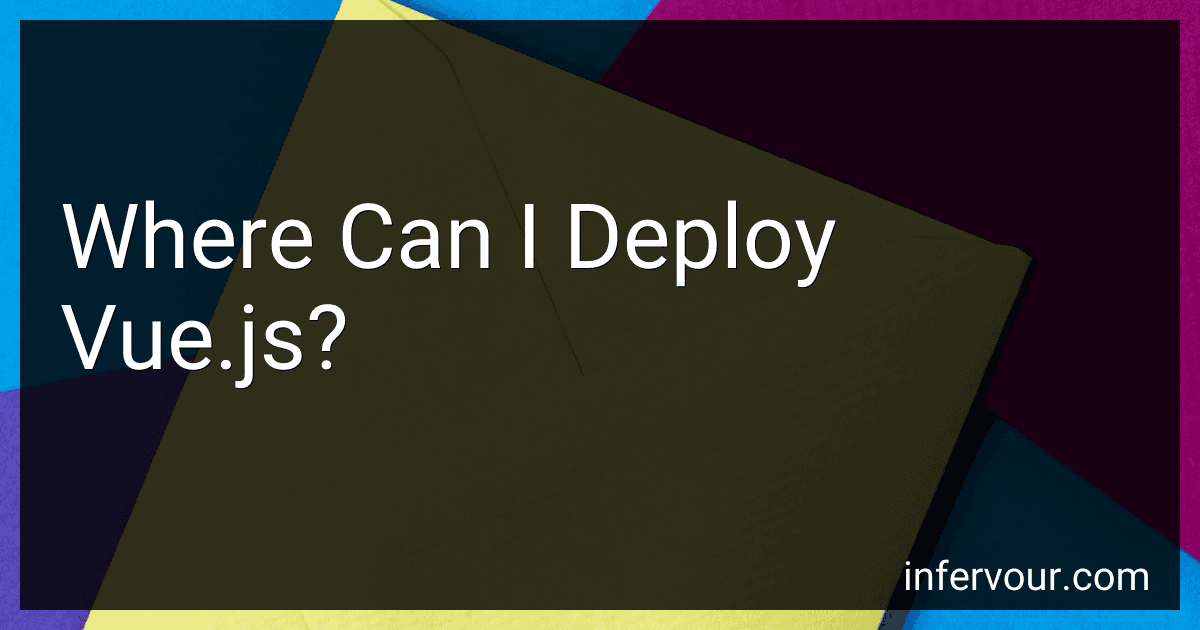Vue.js can be deployed in various environments to build and run interactive web applications. Some of the common deployment options for Vue.js include:
- Server: You can deploy Vue.js on a server, similar to traditional web applications. This involves hosting the application on a web server and serving it to clients over HTTP.
- Cloud Platforms: Vue.js applications can be deployed on cloud platforms such as Amazon Web Services (AWS), Microsoft Azure, or Google Cloud Platform (GCP). These platforms provide scalable infrastructure and services to host and manage Vue.js applications.
- Static Site Hosting: Vue.js applications can be built as static sites and deployed on platforms designed for hosting static content, like Netlify or Vercel. These platforms simplify the deployment process, handling tasks such as site generation, caching, and CDN integration.
- Content Delivery Networks (CDNs): CDNs can be used to distribute Vue.js applications globally. You can deploy your application code on a CDN provider, allowing users to access the application from servers closest to their geographical location.
- Docker: Vue.js applications can be containerized using Docker, allowing for easy deployment and scalability. Docker enables you to package your application and its dependencies into a single container that can be deployed on any system or cloud platform that supports Docker.
- Mobile Applications: You can use Vue.js to build and deploy mobile applications using frameworks like Apache Cordova or Capacitor. These frameworks allow you to wrap your Vue.js code into a native mobile application and deploy it on iOS or Android devices.
- Electron: Vue.js can be used to build desktop applications using Electron. Electron allows for building cross-platform desktop applications using web technologies, and Vue.js can be seamlessly integrated into Electron projects.
These are just a few examples of deployment options for Vue.js, and the choice depends on factors such as the application requirements, scalability needs, and personal preferences.
What is the recommended hosting provider for Vue.js deployment?
There is no one-size-fits-all hosting provider for Vue.js deployment, as the best choice depends on your specific needs and requirements. However, here are some popular hosting providers that are commonly used for Vue.js deployment:
- Netlify: Netlify offers a hassle-free hosting experience for static websites, including Vue.js projects. It integrates well with Git, provides a global CDN, and offers features like continuous deployment, automated builds, and instant rollbacks.
- Vercel: Vercel (formerly known as Zeit) is a powerful hosting provider specifically designed for modern frontend frameworks like Vue.js. It offers a zero-config setup, automatic deployments, and built-in features like serverless functions and edge caching.
- AWS Amplify: AWS Amplify is a cloud hosting platform that provides features like hosting, authentication, serverless functions, and CI/CD pipelines. It offers a scalable and robust platform for Vue.js deployment and integrates well with other AWS services.
- Firebase Hosting: Firebase Hosting is a highly reliable and scalable hosting solution provided by Google. It allows you to easily deploy and host your Vue.js projects, offers one-click SSL setup, CDN integration, and supports custom domain names.
- GitHub Pages: If you have a static Vue.js project, you can host it for free using GitHub Pages. It allows you to deploy your code directly from GitHub repositories, and with the help of GitHub Actions or other CI/CD tools, you can automate the deployment process.
- Heroku: Heroku is a cloud platform that supports various programming languages, including Node.js, which Vue.js relies on. It provides an easy deployment process, scalable infrastructure, and various add-ons to enhance your deployment.
Consider your project's scalability, deployment requirements, budget, and integration preferences when choosing a hosting provider for Vue.js deployment. It's always a good idea to review their documentation, features, and pricing plans to find the best fit for your specific needs.
How to deploy Vue.js on a Nginx server?
To deploy a Vue.js application on an Nginx server, follow these steps:
- Build your Vue.js application: Open the terminal in your project's root directory. Run the command npm run build. This will generate a dist folder in your project directory, containing the built files.
- Install and configure Nginx: Install Nginx by running sudo apt install nginx on Ubuntu or using the appropriate package manager for your operating system. Once installed, go to the Nginx configuration directory. For Ubuntu, it will be /etc/nginx/sites-available/. Create a new configuration file for your application, using a command like sudo nano your-app.conf. Paste the following Nginx configuration code in the new file, making sure to update the YOUR_DOMAIN, YOUR_PORT, and YOUR_APP_PATH placeholders:
server { listen [YOUR_PORT]; server_name YOUR_DOMAIN;
root YOUR_APP_PATH;
index index.html;
location / { try_files $uri $uri/ /index.html; } }
- Save the configuration file and exit the text editor.
- Enable the new configuration: Go to the Nginx sites-enabled directory by running cd /etc/nginx/sites-enabled. Create a symbolic link to the configuration file you created, using the command sudo ln -s /etc/nginx/sites-available/your-app.conf .
- Restart Nginx: Reload the Nginx configuration by running sudo service nginx reload. This will apply the new configuration.
- Your Vue.js application should now be deployed on the Nginx server. Access it by browsing to http://YOUR_DOMAIN:YOUR_PORT.
What is the easiest way to deploy Vue.js on a WordPress website?
One of the easiest ways to deploy a Vue.js application on a WordPress website is by using a plugin called "Vue WP Plugin". Here are the steps to follow:
- Install and activate the "Vue WP Plugin" on your WordPress website.
- Set up a build process for your Vue.js application using tools like Vue CLI or webpack.
- Build your Vue.js application by running the necessary build command (npm run build for Vue CLI).
- After the build is complete, you will get a dist folder containing the compiled JavaScript files and other assets.
- Copy the contents of the dist folder into a new folder inside your WordPress theme's directory. For example, you can create a folder named vue-app inside the theme folder.
- Open the functions.php file of your WordPress theme and add the following code:
function enqueue_vue_app() { wp_enqueue_script( 'vue-app', get_template_directory_uri() . '/vue-app/js/app.js', array(), '1.0', true ); } add_action( 'wp_enqueue_scripts', 'enqueue_vue_app' );
Replace vue-app with your desired script handle and update the path to your app.js file if necessary.
- Save the changes to the functions.php file.
- Open the header.php or footer.php file of your WordPress theme, and add a container element where you want to render your Vue.js application. For example:
- Save the changes to the header.php or footer.php file.
- Activate your theme if it's not already active.
- Visit your WordPress website, and you should see your Vue.js application rendered in the specified container element.
Note: Make sure you have the necessary permissions to modify your theme files, and it's always a good practice to create a child theme to avoid losing modifications during theme updates.