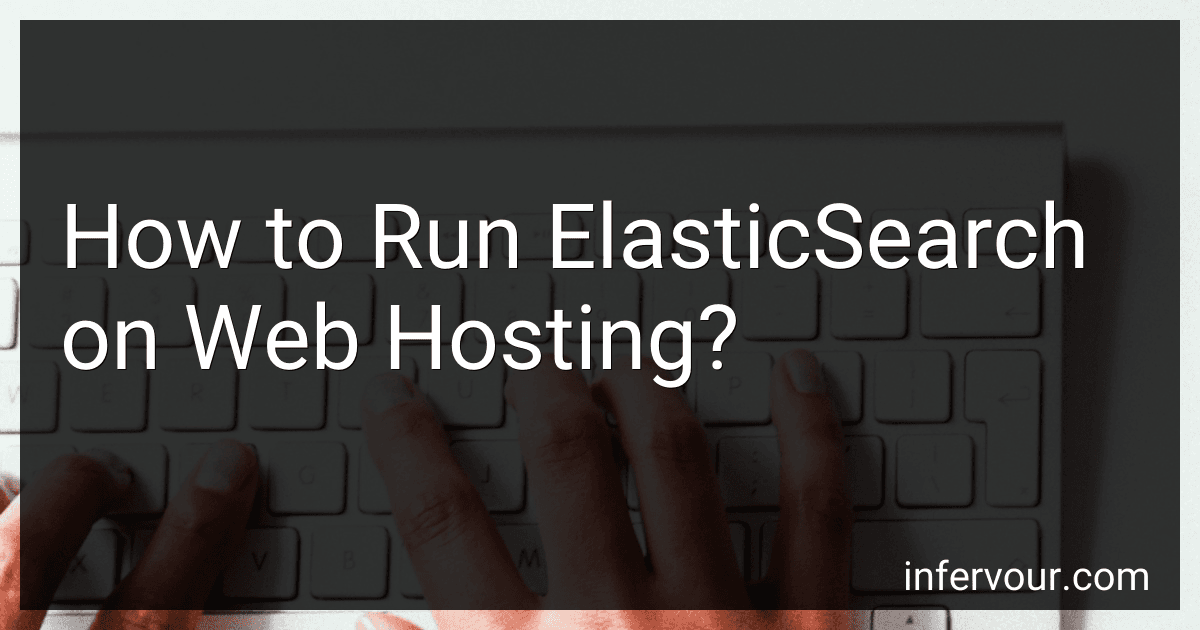Best ElasticSearch Hosting Solutions to Buy in November 2025
To run ElasticSearch on web hosting, you need to follow a few steps:
- Check hosting compatibility: Ensure that your web hosting provider supports ElasticSearch. ElasticSearch requires certain dependencies, such as Java, which should be available on your hosting environment.
- Install Java: ElasticSearch is built on Java, so you need to ensure that Java is installed on your hosting server. You can either install OpenJDK or Oracle's JDK, depending on your preference.
- Download ElasticSearch: Visit the ElasticSearch official website and download the latest version of ElasticSearch in the TAR.GZ format.
- Upload ElasticSearch: Connect to your hosting server using SSH or through a file manager provided by your hosting provider. Upload the downloaded ElasticSearch TAR.GZ file to your server.
- Extract the archive: Using SSH or the file manager's interface, navigate to the directory where you uploaded the ElasticSearch TAR.GZ file. Extract the contents of the archive using the command tar -xvf elasticsearch-{version}.tar.gz, replacing {version} with the actual version number.
- Configure ElasticSearch: Navigate to the extracted ElasticSearch directory and modify the configuration files as per your requirements. Common configuration files include elasticsearch.yml and jvm.options.
- Start ElasticSearch: To start ElasticSearch, run the command ./bin/elasticsearch from the extracted ElasticSearch directory.
- Access ElasticSearch: ElasticSearch should now be running on your web hosting server. You can access it by visiting the IP address or domain name of your hosting server, followed by the ElasticSearch port number (default is 9200). For example, http://yourdomain.com:9200.
Remember to secure your ElasticSearch installation by setting up proper authentication and access controls to protect your data from unauthorized access.
Please note that the above steps are a general guideline, and the actual process may vary depending on your hosting environment and requirements.
How to manage and configure Elasticsearch clusters on web hosting?
Managing and configuring Elasticsearch clusters on web hosting involves several steps. Here is a high-level process to help you get started:
- Choose a web hosting provider: Look for a hosting provider that offers Elasticsearch support. Not all web hosting providers offer this service, so make sure to select one that specifically mentions Elasticsearch cluster hosting.
- Set up the hosting environment: Once you have selected a provider, sign up for an account and set up a hosting environment. This typically involves choosing a server type, allocating resources (CPU, RAM, disk space), and selecting the operating system.
- Install Elasticsearch: After setting up the hosting environment, you will need to install Elasticsearch on the server. Most web hosting providers allow you to install Elasticsearch via their control panel or by using a package manager like apt or yum. If there is no pre-installed option, you may need to manually install Elasticsearch by downloading and setting it up yourself.
- Configure Elasticsearch: Once Elasticsearch is installed, you'll need to configure it according to your requirements. Some common configuration options include setting up the cluster name, network settings, heap size, and data storage directories. These configurations can be set by modifying the elasticsearch.yml configuration file.
- Set up cluster discovery: Elasticsearch clusters need a mechanism to discover and communicate with other nodes in the cluster. You can configure cluster discovery options like unicast, multicast, or cloud-based discovery to enable nodes to find and join the cluster.
- Configure security: Depending on your requirements, you may need to configure security features like authentication and encryption. Elasticsearch provides built-in security features like TLS/SSL certificates and role-based access control (RBAC). Configure these options to secure your cluster.
- Monitor and manage the cluster: Use Elasticsearch monitoring tools like Kibana or third-party tools to monitor the health, performance, and resource usage of your cluster. Regularly check the cluster's status, monitor indices, and ensure smooth operation. You can also configure alerts for critical events.
- Scale the cluster: As your application and data grow, you may need to scale your Elasticsearch cluster. This can involve adding more nodes to the cluster, adjusting resource allocation, or sharding and distributing data across multiple nodes. Follow the Elasticsearch documentation or consult with your web hosting provider for guidance on scaling.
Remember to regularly update and patch Elasticsearch for security and performance improvements. Properly managing and configuring your Elasticsearch cluster is essential for its smooth operation and optimal performance.
How to integrate ElasticSearch with my web hosting platform (WordPress, Drupal, etc.)?
To integrate Elasticsearch with your web hosting platform such as WordPress or Drupal, you can follow these general steps:
- Install the Elasticsearch server: Start by installing Elasticsearch on your server. You can check Elasticsearch's documentation for instructions specific to your operating system.
- Configure Elasticsearch: Once installed, you need to configure Elasticsearch to meet the requirements of your web hosting platform. Typically, you may need to adjust settings related to memory allocation, cluster name, network.host, etc. Refer to Elasticsearch documentation for comprehensive configuration details.
- Install Elasticsearch plugin: Depending on your web hosting platform, you may need to install an Elasticsearch plugin. For WordPress, you can use plugins like "ElasticPress" or "SearchWP" which provide easy integration with Elasticsearch. If you're using Drupal, you can use modules like "Elasticsearch Connector" or "Search API Elasticsearch". Install the appropriate plugin/module based on your platform.
- Connect your website to Elasticsearch: After installing the respective plugin/module, connect your website to Elasticsearch by providing the necessary connection details like Elasticsearch server URL, credentials, index names, etc. These configurations can typically be found in your website's administration dashboard.
- Index your content: Once connected, you need to index your website's content with Elasticsearch. This allows Elasticsearch to build the search index and make it searchable. Depending on the plugin/module, you may need to manually trigger the indexing process, configure scheduled indexing, or it might index automatically upon making changes to your content.
- Implement search functionality: After indexing, you can implement search functionality on your website using the Elasticsearch plugin/module. This may involve configuring search forms, search result templates, and other elements based on the provided documentation and customizations.
- Test and optimize: Test the search functionality to ensure it's returning the expected results. Monitor the performance and tweak settings if necessary for optimization. Elasticsearch provides various features for customization and scaling depending on your needs.
Each platform and plugin/module might have specific details and configurations, so always refer to the relevant documentation for more detailed instructions.
How to backup and restore ElasticSearch data on web hosting?
To backup and restore Elasticsearch data on web hosting, you can follow these steps:
- Install Elasticsearch: Ensure that you have Elasticsearch installed on your web hosting server. You can follow the official Elasticsearch documentation for installation instructions.
- Take a snapshot: Elasticsearch provides a snapshot API that allows you to take backups of your data. You can use the Elasticsearch plugin called "repository-s3" to store your snapshots on cloud storage services like Amazon S3 or Google Cloud Storage. Make sure you set up the necessary credentials and permissions to access the cloud storage.
- Configure the snapshot repository: Once the plugin is installed, you need to configure the snapshot repository in Elasticsearch's configuration file (elasticsearch.yml). Specify the repository type as "s3", provide the bucket name, region, and other necessary details specific to your cloud storage provider.
- Create a backup snapshot: To create a backup snapshot of the Elasticsearch data, use the Elasticsearch snapshot API. You can specify a specific index or take a snapshot of all indices. Run the appropriate API request to create a snapshot.
- Verify the snapshot: After the snapshot creation is complete, you can verify its success by checking the snapshot status or listing the available snapshots using Elasticsearch's snapshot API.
- Restore the snapshot: To restore the Elasticsearch data from a snapshot, you need to close the index first, as Elasticsearch does not allow overwriting an open index. Then, use the restore API to restore the snapshot by specifying the snapshot name and index name.
- Verify the data restoration: After the restoration process is complete, you can verify the data restoration by checking the status of the restored index or by performing necessary searches on the restored data.
It is advisable to regularly schedule and automate the backup process to ensure data reliability. Additionally, ensure that you have enough storage space on your web hosting server or the cloud storage service to store the snapshots.
How to enable and configure cross-cluster search in ElasticSearch on web hosting?
To enable and configure cross-cluster search in ElasticSearch on web hosting, you need to perform the following steps:
- Install ElasticSearch on your web hosting server following the official ElasticSearch installation guide or use a preconfigured ElasticSearch hosting provider.
- Once ElasticSearch is installed, navigate to the elasticsearch/config directory on your server.
- In the config directory, locate the elasticsearch.yml configuration file and open it in a text editor.
- Add the following configuration settings to the elasticsearch.yml file: cluster.name: my_cluster node.name: node-1 xpack.remote_clusters: - cluster_one: seeds: - localhost:9300 - cluster_two: seeds: - remote_host1:9300 - remote_host2:9300 Replace my_cluster with the name of your cluster and node-1 with the name of your node. Add as many remote cluster configurations as required, specifying the appropriate seeds (remote host addresses).
- Save the elasticsearch.yml file and exit the text editor.
- Restart ElasticSearch to apply the changes. Depending on your server configuration, you can restart ElasticSearch using the following command: sudo systemctl restart elasticsearch
- Test the cross-cluster search functionality by issuing a simple search request to your local cluster, including results from the remote clusters. You can use the Elasticsearch API or tools like Kibana to perform the search. Here's an example request: GET _search { "query": { "match_all": {} }, "stats": ["_all"] } Depending on your specific requirements, you can customize the search query to meet your needs.
By following these steps, you should be able to enable and configure cross-cluster search in ElasticSearch on your web hosting server.