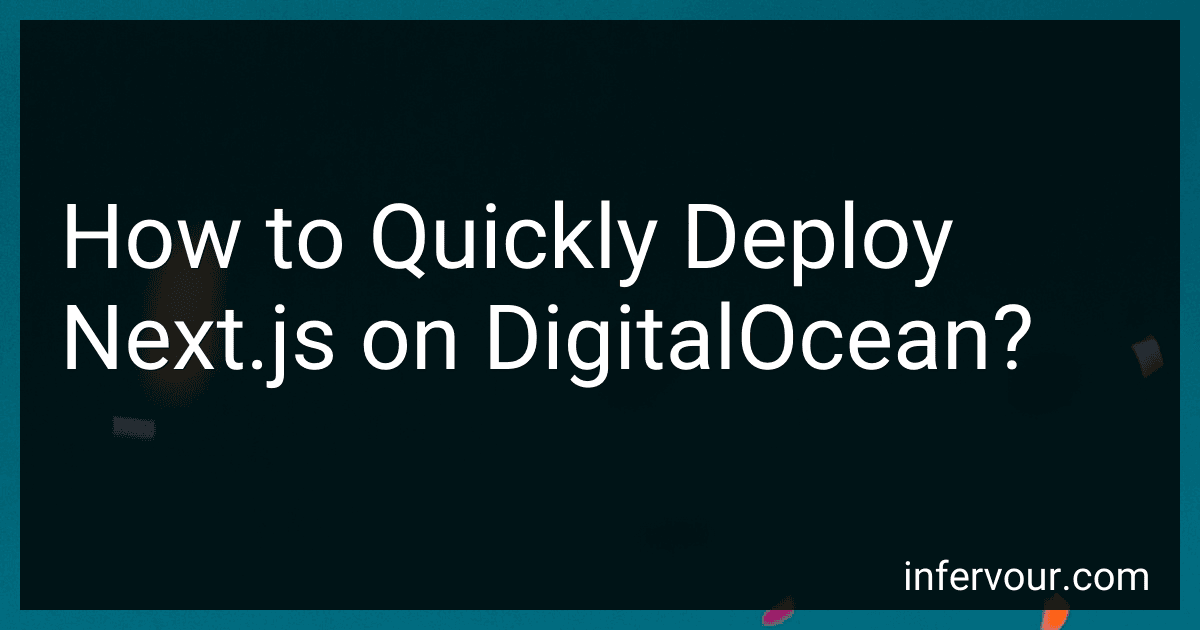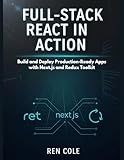Best Next.js Deployment Tools to Buy in November 2025
To quickly deploy Next.js on DigitalOcean, follow these steps:
- First, create a new Droplet on DigitalOcean. A Droplet is a virtual machine where your Next.js application will run. You can choose Ubuntu as the operating system.
- SSH into your Droplet using a tool like Terminal (for Mac/Linux) or PuTTY (for Windows). You'll need the Droplet's IP address and login credentials.
- Update the system packages by running the following command: sudo apt update
- Install Node.js and npm by running the following command: sudo apt install nodejs npm
- Install the Next.js CLI globally by running the following command: sudo npm install -g create-next-app
- Create a new Next.js application by running the following command: npx create-next-app my-next-app Replace "my-next-app" with your desired application name.
- Navigate to the project directory by running the following command: cd my-next-app
- Build the Next.js application by running the following command: npm run build
- Start the Next.js application in production mode by running the following command: npm start
- Your Next.js application is now running on your DigitalOcean Droplet. You can access it in a web browser by visiting the Droplet's IP address.
Note: You may want to set up a reverse proxy like Nginx to handle incoming traffic and SSL certificates for secure HTTPS connection. Additionally, you may need to configure your DNS settings to point your domain to the Droplet's IP address.
What are the common performance optimization techniques for Next.js on DigitalOcean?
There are several common performance optimization techniques that can be employed for Next.js applications on DigitalOcean:
- Caching: Implementing caching mechanisms like Varnish or Redis can help improve the response time of your application by storing and serving previously generated HTML pages or API responses.
- CDN (Content Delivery Network): Utilizing a CDN can distribute your application's static assets across multiple servers, reducing the latency by serving the content from a server closer to the user's location.
- Image Optimization: Optimizing and compressing images can significantly reduce their file size, leading to faster loading times for your pages.
- Server-side Rendering (SSR): By using Next.js's SSR capabilities, you can pre-render pages on the server-side, reducing the processing required on the client-side and improving initial load times.
- Minification and Bundling: Minifying and bundling your JavaScript and CSS files can reduce their size, resulting in faster downloads and page rendering.
- Database Optimization: Optimizing database queries, indexing, and caching can improve the overall performance of your application.
- Scaling: Utilizing DigitalOcean's scaling features, such as load balancers and autoscaling, can help handle increased traffic and distribute the load across multiple instances of your application.
- Monitoring and Profiling: Regularly monitoring your application's performance using tools like New Relic or DigitalOcean's Monitoring can help identify bottlenecks and areas for improvement.
- Asynchronous Loading: Implementing lazy loading or asynchronous loading techniques for non-critical assets can further improve page load times.
- Code Performance Optimization: Reviewing and optimizing your codebase, including avoiding unnecessary computations and reducing the number of network requests, can enhance the overall performance of your application.
It is important to note that the specific optimization techniques may vary depending on your application's requirements and architecture.
What are the recommended CSS frameworks for styling a Next.js app on DigitalOcean?
There are several CSS frameworks that are commonly recommended for styling Next.js apps, regardless of the hosting provider. Some popular options include:
- Tailwind CSS: Tailwind is a utility-first CSS framework that provides a set of pre-built components and utilities. It allows you to quickly create responsive and customizable interfaces.
- Bootstrap: Bootstrap is a widely-used CSS framework that offers a variety of pre-built components, such as grids, navigation bars, and forms. It also includes a responsive grid system and extensive CSS classes.
- Bulma: Bulma is a lightweight CSS framework that focuses on simplicity and flexibility. It provides a range of responsive components and customization options without relying on any JavaScript.
- Semantic UI: Semantic UI is a comprehensive CSS framework that focuses on creating intuitive and natural language-based designs. It provides a wide range of customizable components and themes.
- Material-UI: Material-UI is a popular CSS framework that implements the Material Design guidelines by Google. It offers a set of pre-built, responsive React components that can be easily integrated into Next.js apps.
These frameworks can be used with Next.js apps hosted on DigitalOcean or any other hosting provider. The choice of framework ultimately depends on your project requirements and personal preference.
What is the recommended folder structure for a Next.js project on DigitalOcean?
There are no strict guidelines for the folder structure of a Next.js project on DigitalOcean, as it is not specific to the hosting platform. However, the general recommended folder structure for a Next.js project follows the conventions of the Next.js framework.
Here is a suggested folder structure for a Next.js project:
- pages: This folder contains all the pages of your application. Each file in this folder represents a unique route in your application.
- public: This folder is used to store static files such as images, fonts, or any other assets that need to be accessible by the client.
- components: This folder contains reusable React components that are used across multiple pages of your application.
- styles: This folder is used to store global styles that are applied to your entire application.
- lib: This folder can be used to store utility functions, API client code, or any other reusable code that doesn't fit into the components folder.
- data: If your application requires any static data files, you can store them in this folder.
- tests: This folder is used to store all the tests for your application.
This is just a basic structure to get you started, and you can always adapt it to fit the specific needs of your project. Additionally, you might have additional folders like "api" for server-side code, "hooks" for custom React hooks, or "config" for configuration files.
It's important to note that DigitalOcean is a hosting provider and doesn't have any specific requirements for the folder structure of a Next.js project. So, you can deploy your Next.js project on DigitalOcean without any specific changes to the folder structure.
How to configure serverless deployment for a Next.js app on DigitalOcean?
To configure serverless deployment for a Next.js app on DigitalOcean, you can follow these steps:
- Sign up for an account on DigitalOcean if you don't have one already.
- Create a new Droplet (DigitalOcean's terminology for a virtual server) with Ubuntu as the operating system.
- Once the Droplet is created, SSH into the server using a tool like Terminal (Mac/Linux) or PuTTY (Windows). Use the command: ssh root@your_droplet_ip_address.
- Update the packages on the server by running the following commands: apt-get update apt-get upgrade
- Install Node.js and npm (or yarn) on the server by running the following command: apt-get install nodejs npm
- Install the serverless framework globally by running the command: npm install -g serverless
- Create a new directory for your Next.js app and navigate into it: mkdir next-app cd next-app
- Initialize a new Next.js project in the directory by running: npx create-next-app .
- Install the serverless-next.js plugin using the command: npm install serverless-nextjs-plugin
- Configure the serverless plugin by creating a serverless.yml file in the root of your project with the following content:
service: name: next-app
provider: name: aws runtime: nodejs12.x region: us-east-1
plugins:
- serverless-nextjs-plugin
functions: next: handler: lambda.handler
- Deploy your Next.js app using the following command:
serverless
- The deployment will take some time, and the results will be displayed once it's done. Make note of the 'ServiceEndpoint' URL, as that will be the URL to access your application.
That's it! Your Next.js app is now deployed and accessible on DigitalOcean. You can access it using the 'ServiceEndpoint' URL obtained from the deployment process.