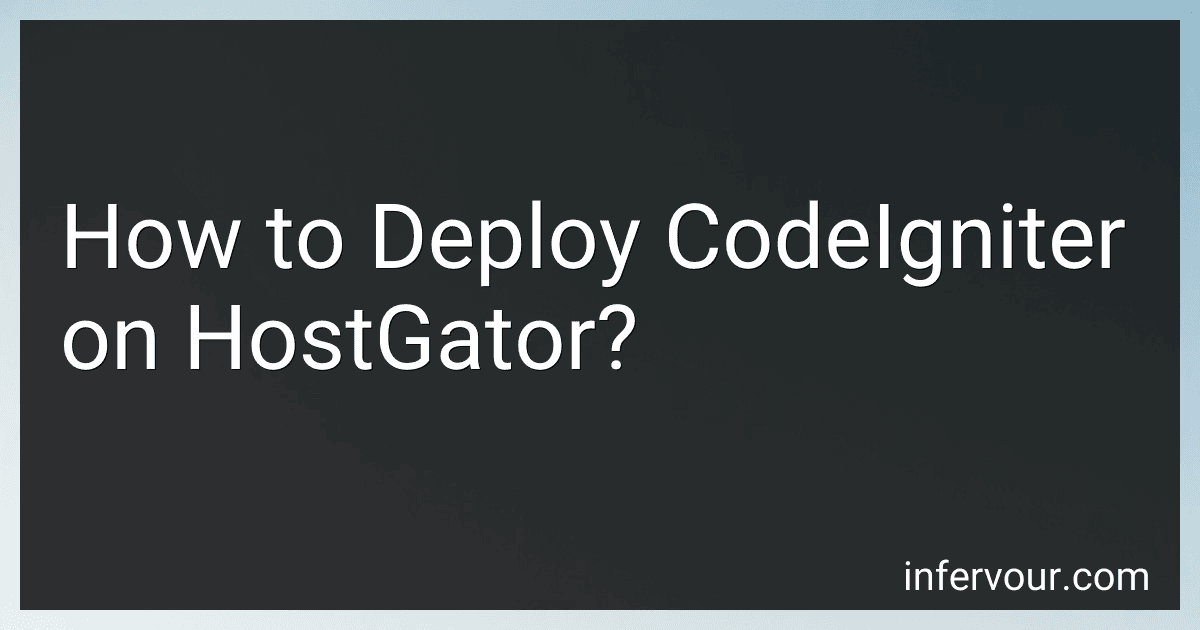Best CodeIgniter Hosting Solutions to Buy in November 2025
To deploy CodeIgniter on HostGator, you can follow these steps:
- Log in to your HostGator cPanel.
- Navigate to the "Files" section and click on the "File Manager" option.
- In the File Manager, locate the "public_html" directory or the folder where you want to install CodeIgniter.
- Open the directory and click on the "Upload" button in the toolbar.
- Upload the CodeIgniter ZIP file or the contents of the extracted ZIP file to the desired location.
- Once the upload is complete, select the uploaded file or folder and click on the "Extract" button in the toolbar.
- Make sure that the extracted files and folders are directly inside the chosen directory, and not in an additional subfolder.
- After extraction, navigate to the "application/config" folder and locate the "config.php" file.
- Right-click on the "config.php" file and select "Edit" to modify its contents.
- Find the base URL configuration line and specify the correct URL for your website.
- Save the changes made to the "config.php" file and close the editor.
- Next, go back to the "application/config" folder and locate the "database.php" file.
- Right-click on the "database.php" file and select "Edit" to modify its contents.
- Provide the necessary database connection details, such as hostname, username, password, and database name.
- Save the changes made to the "database.php" file and close the editor.
- You can now access your CodeIgniter application by visiting the URL you specified in the config file.
It is recommended to refer to the CodeIgniter documentation for further configuration and customization options specific to your application's requirements.
How to create and use helpers in CodeIgniter on HostGator?
To create and use helpers in CodeIgniter on HostGator, you can follow these steps:
- Create a new helper file: Create a new PHP file in the "application/helpers" directory of your CodeIgniter project. For example, if you want to create a helper called "custom_helper", create a file called "custom_helper.php".
- Define your helper functions: Open the newly created helper file and define your helper functions using PHP. Each function should have a unique name that describes its purpose. For example:
if (!function_exists('custom_function')) { function custom_function() { // Your function logic here } }
You can define as many helper functions as you need in the file.
- Load the helper: To use the helper functions in your CodeIgniter application, you need to load the helper. There are two ways to load a helper:
- Autoload the helper: Open the "application/config/autoload.php" file and add the name of your helper file (without the ".php" extension) to the autoload "helpers" array. For example:
$autoload['helper'] = array('custom');
- Load the helper manually: If you don't want to autoload the helper, you can load it manually in your controller, model, or view. For example, in your controller:
$this->load->helper('custom');
Replace "custom" with the name of your helper file.
- Use the helper functions: Once the helper is loaded, you can use its functions in your CodeIgniter application. For example, if you have a function called "custom_function" in your helper, you can call it like this:
$result = custom_function();
Make sure to replace "custom_function" with the name of the specific function you want to use.
That's it! You have now created and used a helper in CodeIgniter on HostGator.
How to set and retrieve session data in CodeIgniter on HostGator?
To set and retrieve session data in CodeIgniter on HostGator, you can follow these steps:
- Open your CodeIgniter application's config.php file located in the application/config directory.
- Search for the encryption_key setting and make sure it is not empty. If it is empty, generate a random string of characters and set it as the value for encryption_key. This is necessary for secure session storage.
- Next, open the autoload.php file located in the same application/config directory.
- Search for the configuration option called $autoload['libraries'] and add 'session' to the array of libraries to be autoloaded. It should look like $autoload['libraries'] = array('session');.
- Once the session library is autoloaded, you can start using it to set and retrieve session data. To set session data, you can use the set_userdata() function. For example: $this->session->set_userdata('name', 'John'); To retrieve session data, you can use the userdata() function. For example: $name = $this->session->userdata('name');
- You can also check if a session variable exists using the has_userdata() function. For example: $hasName = $this->session->has_userdata('name');
Remember to load the session library in any controller where you need to access session data.
Note: HostGator is a hosting provider, and the steps above are applicable for any CodeIgniter application running on a HostGator server.
How to enable error logging in CodeIgniter on HostGator?
To enable error logging in CodeIgniter on HostGator, you can follow these steps:
- Open your CodeIgniter project.
- Navigate to your project's application/config directory.
- Open the config.php file.
- Look for the configuration option $config['log_threshold'] and set it to the desired log level. The available log levels are: 0: Disables logging. 1: Logs only PHP errors. 2: Logs PHP errors and database errors. 3: Logs PHP errors, database errors, and PHP debugging messages.
- Set the desired path for the log file by configuring the $config['log_path'] option. You can use a relative or absolute path to specify the directory where you want the log file to be stored. Ensure that the directory is writable.
- Save the config.php file and close it.
After following these steps, CodeIgniter will begin logging errors according to the specified log level and store them in the designated log file.
What is the helper class in CodeIgniter on HostGator?
CodeIgniter is a PHP framework that does not have a specific "helper class" on HostGator. However, CodeIgniter itself provides a wide array of helper functions that can be used throughout your application. These helper functions are stored in separate files and can be categorized into various categories like URL helpers, file helpers, form helpers, etc.
To use these helper functions in your CodeIgniter application on HostGator, you can load them using the following code in your controller or model:
$this->load->helper('helper_name');
Replace 'helper_name' with the name of the specific helper you want to load. For example, to load the URL helper, you would use:
$this->load->helper('url');
Once loaded, you can use the functions provided by the helper across your application.
It's important to note that HostGator is a web hosting provider and does not have a direct impact on the usage of the helper classes in CodeIgniter. The usage of helper classes in CodeIgniter is independent of the hosting provider you choose.
How to configure the database connection in CodeIgniter on HostGator?
To configure the database connection in CodeIgniter on HostGator, you need to follow these steps:
- Log in to your HostGator cPanel account.
- Navigate to the "Databases" section and click on "MySQL Databases".
- Create a new database by entering a database name and clicking on "Create Database".
- Navigate back to the "Databases" section and click on "phpMyAdmin". This will open the phpMyAdmin interface for your newly created database.
- In phpMyAdmin, click on the "Privileges" tab and create a new user. Remember to assign all privileges to this user for the database you just created. Make a note of the username and password you assigned to this user.
- Open your CodeIgniter project in a code editor.
- Locate the database.php file in the config folder of your CodeIgniter project.
- In the database.php file, locate the $db['default'] configuration array.
- Update the following fields in the array: 'hostname' should be set to 'localhost'. 'username' should be set to the username you created in step 5. 'password' should be set to the password you assigned to the username in step 5. 'database' should be set to the name of the database you created in step 3.
- Save the changes to the database.php file.
- Upload your CodeIgniter project to your HostGator account using FTP or the cPanel file manager.
- Your database connection is now configured. You can test it by running your CodeIgniter application and accessing a page that interacts with the database.