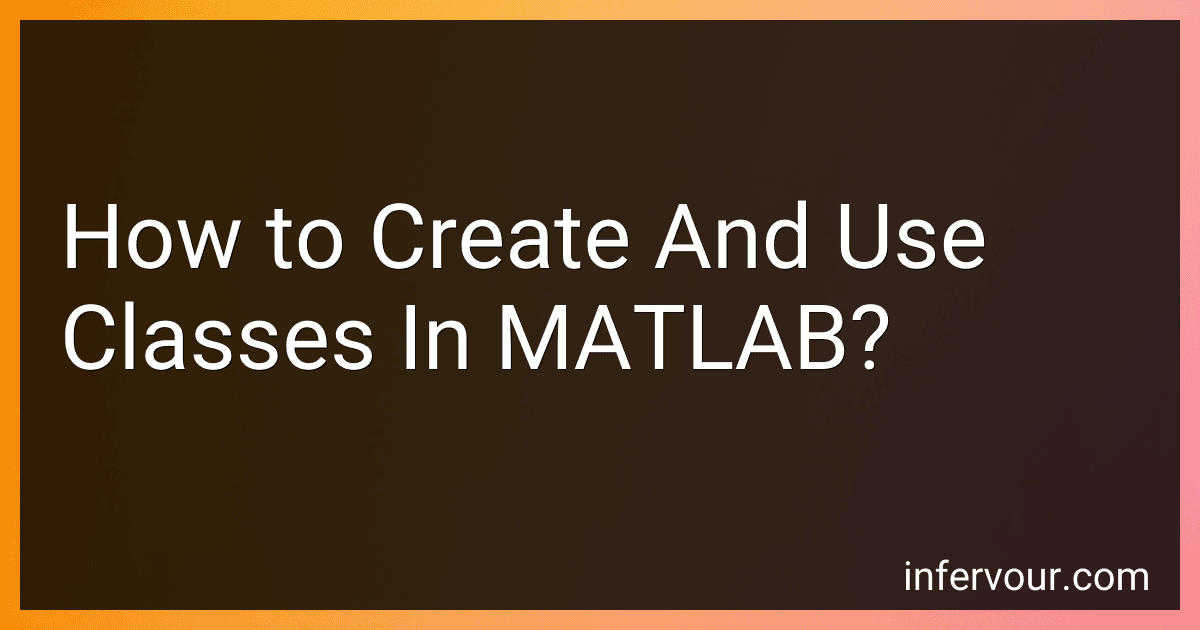Best MATLAB Programming Books to Buy in November 2025
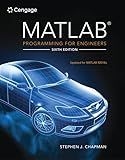
MATLAB Programming for Engineers


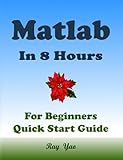
MATLAB Programming, For Beginners, Quick Start Guide: Matlab Language Crash Course Tutorial & Exercises (Paperbacks in 8 Hours)


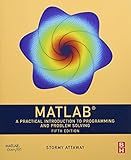
MATLAB: A Practical Introduction to Programming and Problem Solving


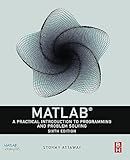
MATLAB: A Practical Introduction to Programming and Problem Solving


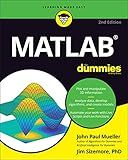
MATLAB For Dummies (For Dummies (Computer/Tech))


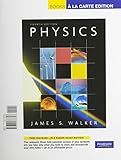
MATLAB Programming for Engineers


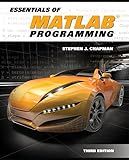
Essentials of MATLAB Programming


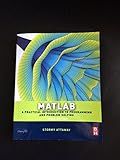
Matlab: A Practical Introduction to Programming and Problem Solving


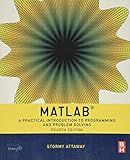
Matlab: A Practical Introduction to Programming and Problem Solving


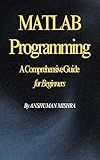
MATLAB Programming: A Comprehensive Guide for Beginners (C/C++ data structure)


Creating and using classes in MATLAB allows you to organize your code into objects with their own properties and methods. Here are the basic steps to create and use classes in MATLAB:
- Create a new MATLAB class file by clicking on the "New" button in the MATLAB Editor and selecting "Class".
- Define the class name and save the file with a .m extension.
- Inside the class file, define properties using the properties block. Properties are variables associated with the class.
- Define methods using the methods block. Methods are functions that can be called on objects of the class.
- Use the constructor method to initialize class objects. The constructor method is named exactly the same as the class and is called when creating a new object.
- Within the methods, you can access and modify the class properties using the obj. notation, where obj refers to the current object.
- To create an object of the class, use the class name followed by parentheses. Arguments can be passed to the constructor if needed.
- Call the class methods by using the object name followed by a dot and the method name, along with any required arguments.
- You can access and modify the class properties using dot notation on the object, similar to calling methods.
- To clear an object from memory, use the clear command or simply assign a new value to the object variable.
- MATLAB provides various built-in methods and properties for classes, such as disp for displaying object information, isa for checking class membership, and many more.
By using classes in MATLAB, you can achieve code reusability, encapsulation, and better organization of your code.
How to define properties in a MATLAB class?
To define properties in a MATLAB class, you can use the properties block. Here's an example:
classdef MyClass properties Property1 Property2 end end
In the properties block, you can list all the properties you want to define for your class. Each property is simply specified by its name. By default, the properties will be public, meaning they can be accessed and modified from outside the class definition.
You can also define property attributes such as Access, GetAccess, SetAccess, [Dependent](https://freelanceshack.com/blog/how-to-make-dependent-input-fields-in-kotlin), or Constant. These attributes determine the visibility and behavior of the properties. Here's an example:
classdef MyClass properties Property1 % Public property Property2 (Access = private) % Private property Property3 (Dependent) % Dependent property end
methods
function value = get.Property3(obj)
value = obj.Property1 + obj.Property2;
end
end
end
In this example, Property1 is a public property, Property2 is a private property, and Property3 is a dependent property. The get.Property3 method is defined to compute and return the value of Property3 based on Property1 and Property2.
How to define a subclass in MATLAB?
In MATLAB, you can define a subclass by following these steps:
- Create a new MATLAB script or function file. Let's say the file is named "MySubclass.m".
- In the file, start by creating a class definition for the subclass using the classdef keyword. For example:
classdef MySubclass < Superclass % Class definition here end
In the above code, MySubclass is the name of the subclass and Superclass is the name of the superclass that the subclass is inheriting from.
- Inside the class definition, you can define properties, methods, and other class elements specific to the subclass. For example:
classdef MySubclass < Superclass properties % Properties specific to the subclass end
methods
% Methods specific to the subclass
end
end
- You can also override methods inherited from the superclass by redefining them in the subclass. For example:
classdef MySubClass < Superclass methods function myMethod(obj) % Custom implementation of the method end end end
- Save the file and your subclass is now defined. You can create objects of the subclass and use them just like any other MATLAB object.
Note: It's important to ensure that the superclass is defined in a separate MATLAB file and is available on the MATLAB search path.
How to overload operators in MATLAB classes?
To overload operators in MATLAB classes, you can follow these steps:
- Define a class in MATLAB using the classdef keyword.
- Declare the properties and methods of the class, including the operator overloading methods.
- To overload an operator, you need to define a method with a specific name that corresponds to the operator you want to overload.
Here is an example of overloading the "+" (plus) operator in a MATLAB class:
classdef MyClass properties Value end
methods
function obj = MyClass(value)
obj.Value = value;
end
function result = plus(obj1, obj2)
result = MyClass(obj1.Value + obj2.Value);
end
end
end
In the above example, the plus method is defined to overload the "+" operator. It takes two objects of type MyClass as input and returns a new object with the sum of their values.
You can now create objects of the MyClass and use the overloaded "+" operator to perform addition:
a = MyClass(3); b = MyClass(4); c = a + b; % Using the overloaded "+" operator
disp(c.Value); % Output: 7
In this case, the overloaded "+" operator adds the values of a and b and returns a new object c with the sum.
What is a class in MATLAB?
In MATLAB, a class is a programming construct that allows users to define data types and create objects of those types. A class defines the properties and behaviors (methods) of an object. It not only encapsulates the data attributes but also the functions or operations that can be performed on those attributes. Classes provide a way to organize and structure code, making it easier to manage complex programs and promoting code reusability.
How to achieve polymorphism in MATLAB?
Polymorphism in MATLAB can be achieved through the use of function overloading or method overriding.
- Function Overloading: Function overloading allows multiple functions with the same name but different input arguments to be defined. MATLAB identifies which function to call based on the number and type of input arguments provided. Here's an example:
function result = calculateArea(length, width) result = length * width; end
function result = calculateArea(radius) result = pi * radius^2; end
In the above code, the function calculateArea is defined twice but with different input arguments. MATLAB will call the appropriate function based on the input provided.
- Method Overriding: MATLAB supports object-oriented programming, where polymorphism can be achieved through method overriding. Method overriding allows a subclass to provide a different implementation of a method already defined in its superclass. Here's an example:
classdef Shape methods function area = calculateArea(obj) area = 0; end end end
classdef Rectangle < Shape properties length width end
methods
function area = calculateArea(obj)
area = obj.length \* obj.width;
end
end
end
classdef Circle < Shape properties radius end
methods
function area = calculateArea(obj)
area = pi \* obj.radius^2;
end
end
end
In the above code, the Shape class defines a generic method calculateArea. The Rectangle and Circle classes override this method with their own implementation.
Note that achieving polymorphism in MATLAB using method overriding requires the use of object-oriented programming concepts.