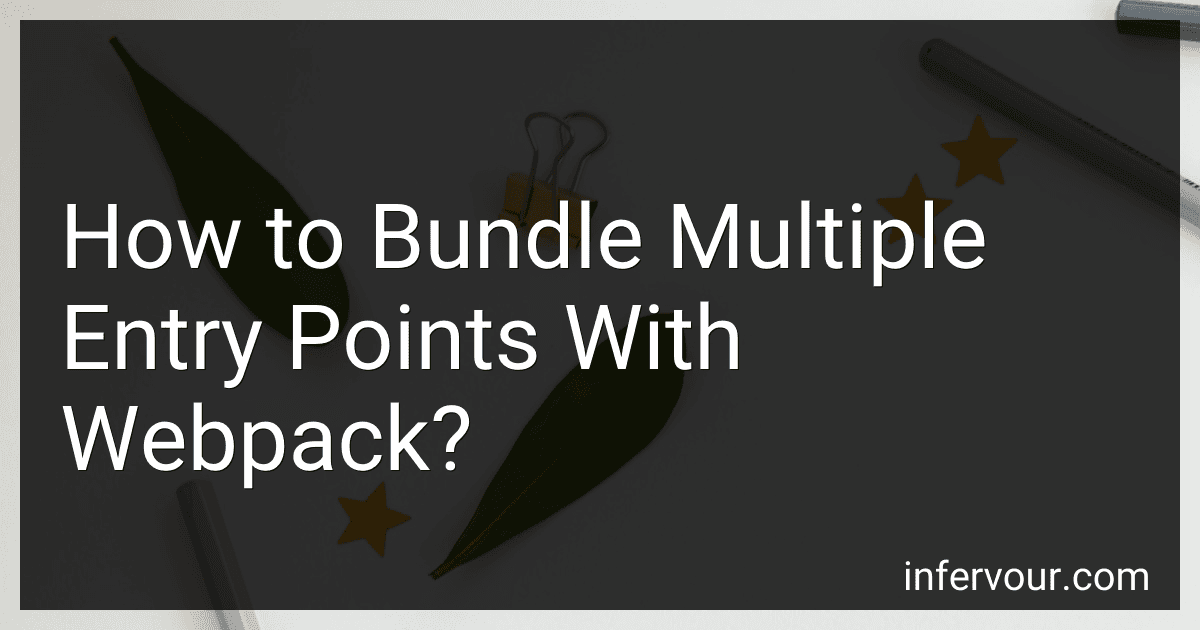Best Webpack Bundling Tools to Buy in November 2025
With Webpack, you can bundle multiple entry points by specifying an object in your webpack configuration file. Each key in the object represents a separate entry point, and the corresponding value is the file path to the entry point.
For example, if you have two entry points named 'app' and 'admin', you can define them in your webpack configuration file like this:
entry: { app: './src/app.js', admin: './src/admin.js' }
Webpack will then bundle both entry points into separate output files based on the keys specified in the configuration. You can also use placeholders like '[name]' to create dynamic output file names for each entry point.
By utilizing this approach, you can easily bundle multiple entry points in a single webpack build while maintaining separate output files for each entry point. This can be useful when working on large projects with multiple distinct sections that require separate entry points and bundles.
How to implement lazy loading for multiple entry points in webpack?
To implement lazy loading for multiple entry points in webpack, you can follow these steps:
- Define multiple entry points in your webpack configuration file. For example:
module.exports = { entry: { main: './src/main.js', dashboard: './src/dashboard.js', profile: './src/profile.js', }, output: { filename: '[name].bundle.js', path: __dirname + '/dist', }, };
- Install the @babel/plugin-syntax-dynamic-import plugin to enable dynamic imports:
npm install --save-dev @babel/plugin-syntax-dynamic-import
- Update your .babelrc file to include the plugin:
{ "plugins": ["@babel/plugin-syntax-dynamic-import"] }
- Update your entry point files to use dynamic imports to lazily load modules. For example, in main.js:
const button = document.createElement('button'); button.innerText = 'Load Dashboard'; button.onclick = () => { import('./dashboard').then(module => { module.default(); }); };
document.body.appendChild(button);
- Build your project using webpack:
npx webpack
Now, when the user clicks on the 'Load Dashboard' button, the dashboard module will be lazily loaded. Repeat the same process for other entry points as needed.
How to manage code splitting for multiple entry points in webpack?
To manage code splitting for multiple entry points in Webpack, you can use the optimization.splitChunks configuration option. This option allows you to specify how and when to split your code into separate chunks.
Here are the steps to manage code splitting for multiple entry points in Webpack:
- Define multiple entry points in your Webpack configuration:
module.exports = { entry: { app1: './src/app1.js', app2: './src/app2.js' }, // other configuration options };
- Configure code splitting using the optimization.splitChunks option in your Webpack configuration:
module.exports = { optimization: { splitChunks: { cacheGroups: { commons: { test: /[\\/]node_modules[\\/]/, name: 'vendor', chunks: 'all' } } } }, // other configuration options };
In this example, the splitChunks configuration creates a separate chunk for third-party dependencies located in the node_modules folder.
- Use dynamic imports to split code within your entry points:
// app1.js import('./module1').then(module => { // Module 1 loaded });
// app2.js import('./module2').then(module => { // Module 2 loaded });
By using dynamic imports, you can split your code into separate chunks based on how it is imported within your entry points.
- Build your project using Webpack:
webpack --config webpack.config.js
Webpack will automatically split your code into separate chunks based on the configuration options provided, resulting in optimized and efficient bundles for each entry point in your project.
What is the entry key in webpack configuration?
The entry key in webpack configuration is used to specify the entry point of the application, where webpack will start building the dependency graph. It typically points to the main JavaScript file of the application. For example:
module.exports = { entry: './src/index.js', // Other webpack configuration... }
In this example, './src/index.js' is the entry point of the application.