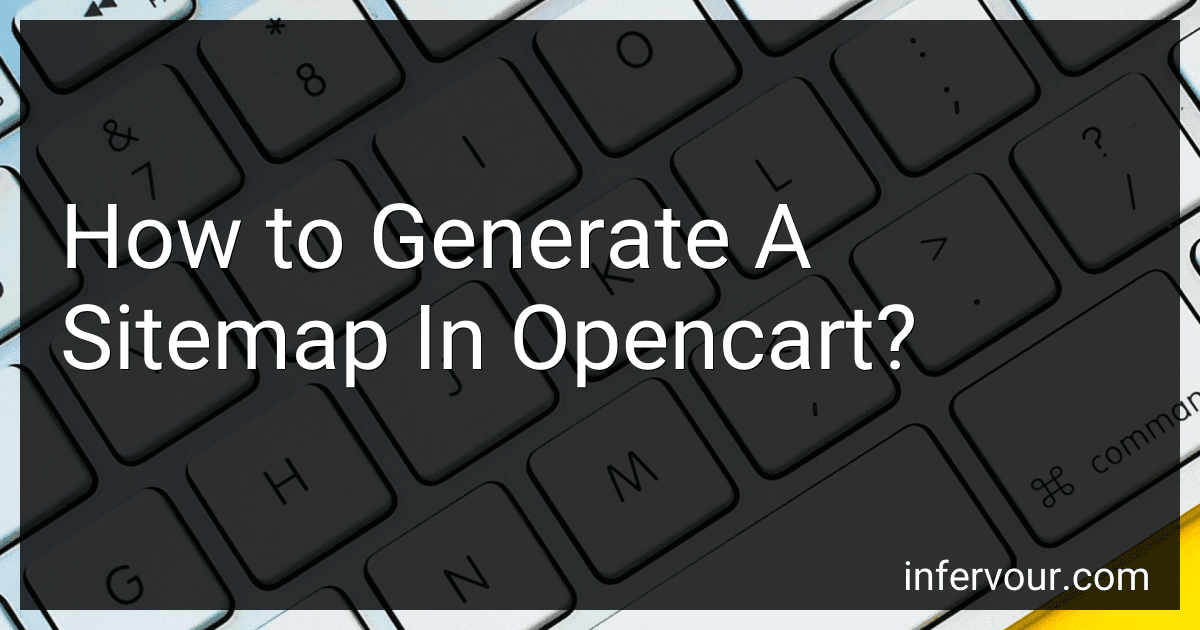Best Tools for Sitemap Creation in Opencart to Buy in November 2025
To generate a sitemap in Opencart, follow these steps:
- Log in to the Opencart administration panel.
- Navigate to the "Extensions" menu and click on "Feed."
- From the available options, locate and click on "Google Sitemap."
- On the Google Sitemap page, click the "Install" button to enable the sitemap generator.
- Once installed, click on the "Edit" button to configure the sitemap settings.
- In the "Status" field, select "Enabled" to activate the sitemap generator.
- Specify the frequency at which the sitemap should be updated by selecting an option from the "Frequency" dropdown menu.
- Set the priority for the sitemap pages using the "Priority" field (optional).
- Choose which sections of your Opencart website should be included in the sitemap by ticking the corresponding checkboxes.
- Click the "Save" button to save your changes.
- To view and access your generated sitemap, simply visit your website's URL followed by "/index.php?route=extension/feed/google_sitemap" (e.g., www.yourwebsite.com/index.php?route=extension/feed/google_sitemap).
By following these steps, you'll be able to generate a sitemap for your Opencart website, enabling search engines to understand the structure and organization of your pages, thus improving your website's visibility in search engine results.
How to troubleshoot common sitemap generation issues in Opencart?
- Check file permissions: Ensure that the file permissions for the sitemap files are set correctly. The sitemap files should have read and write permissions for the webserver.
- Check PHP version: Make sure that your server is running a compatible version of PHP. OpenCart requires at least PHP version 5.4 or higher for sitemap generation.
- Check SEO URL settings: Verify that your SEO URL settings are properly configured in your store's admin panel. Go to System -> Settings -> Edit -> Server tab and ensure that the "Use SEO URLs" option is enabled.
- Check mod_rewrite module: Confirm that the mod_rewrite module is enabled on your server. This module is necessary for SEO URL rewriting and sitemap generation. You can check if it's enabled by creating a simple PHP file containing the phpinfo() function and looking for the mod_rewrite module in the list.
- Check .htaccess file: Ensure that your .htaccess file is correctly configured and that it includes the necessary rewrite rules. If you're not sure about the contents of your .htaccess file, you can try replacing it with the default .htaccess file that comes with OpenCart.
- Clear cache: Clear the cache in your OpenCart admin panel by going to System -> Tools -> Error Logs and clicking on the "Clear" button next to the "Cache" option. This will remove any cached data that may be interfering with the sitemap generation.
- Check server logs: Check the error logs on your server for any relevant error messages. Errors related to sitemap generation may be logged there, providing more information about the issue.
- Check sitemap.xml file: Open the sitemap.xml file in a text editor and verify that it contains the correct URLs for your store's pages. If the file is empty or contains incorrect URLs, this may indicate an issue with the sitemap generation process.
- Disable extensions: Temporarily disable any third-party extensions that may be interfering with the sitemap generation. You can do this by going to Extensions -> Extensions -> choose the extension type (e.g., modules, analytics) and disabling the extensions one by one to identify the culprit.
- Reach out for support: If you have tried all of the above steps and still cannot resolve the issue, it may be helpful to reach out to the OpenCart community or seek professional support from developers with experience in Opencart troubleshooting. They can provide more specific guidance and assistance based on your store's setup and configuration.
What are the steps for generating an HTML sitemap in Opencart?
To generate an HTML sitemap in Opencart, you can follow these steps:
- Login to your Opencart admin panel.
- Go to the Extensions menu and select Extensions.
- Choose the "Feeds" extension type from the dropdown menu.
- Look for the "Google Sitemap" extension and click the Install button.
- Once installed, click the Edit button next to the Google Sitemap extension.
- Configure the settings according to your requirements, such as frequency, priority, etc.
- Enable the extension by setting the Status field to Enabled.
- Save the settings.
- Go to the bottom of the page and click the Generate button. This will create the sitemap.xml file.
- To generate an HTML sitemap, you can use an online XML to HTML converter or write a custom script.
Note: Opencart already generates an XML sitemap by default using the Google Sitemap module. HTML sitemaps, on the other hand, might require additional customization based on your specific needs.
How to validate the sitemap generated in Opencart?
To validate the sitemap generated in Opencart, you can follow these steps:
- Generate the sitemap: In Opencart, go to Administrator Dashboard and select "Extensions" from the menu, then choose "Extensions" and click on "Feeds" from the drop-down list. Locate the "Google Sitemap" and click on the "Install" button if it's not installed already. Next, click on the "Edit" button to configure the sitemap settings and click "Save". Finally, click on the "Generate Sitemap" button to create the sitemap.
- Access the sitemap file: After generating the sitemap, it will be saved by default in the root directory of your Opencart installation with the name "sitemap.xml". You can access it by entering the URL of your website followed by "/sitemap.xml" (e.g., www.example.com/sitemap.xml).
- Use an online sitemap validation tool: There are several online tools available that can help you validate the sitemap. One popular tool is the W3C Markup Validation Service (https://validator.w3.org/). Open the validator and choose the "Validate by direct input" option. Copy the contents of the sitemap.xml file and paste it into the input field. Click on the "Check" button, and the tool will validate the sitemap for any errors or issues.
- Fix any validation errors: If the validation tool detects any errors or issues in the sitemap, you will need to fix them. Common errors may include incorrect URL formats, missing required elements, or improper XML syntax. Review the validation report provided by the tool and make the necessary modifications to the sitemap file until it passes the validation.
- Submit the validated sitemap to search engines: Once the sitemap is validated and error-free, you can submit it to search engines like Google, Bing, or Yahoo. Access the respective search engine's webmaster tools and follow the instructions provided to submit your sitemap. This will help search engines crawl and index your website more effectively.
By following these steps, you can validate the sitemap generated in Opencart and ensure it is error-free, helping search engines understand and index your website's content accurately.
How to customize the sitemap content in Opencart?
To customize the sitemap content in Opencart, you can follow these steps:
- Login to your Opencart admin panel.
- Go to Extensions > Extensions.
- Choose "Modules" from the dropdown menu and click on the "Edit" button next to "Google Sitemap".
- In the "General" tab, you will see an option called "Exclude". To exclude specific products, categories, or information pages from the sitemap, enter their corresponding IDs separated by a comma. You can find the IDs by going to their respective sections in the admin panel and checking the URL. Alternatively, you can use specific keywords or patterns to exclude multiple pages at once. For example, if you want to exclude all information pages starting with "contact-", you can enter "contact-*" in the exclude field.
- After making the necessary changes, save your modifications by clicking on the "Save" button.
With these steps, you can customize the sitemap content in Opencart according to your requirements.
How to set the priority of pages in the sitemap for search engines?
To set the priority of pages in the sitemap for search engines, you can follow these steps:
- Determine the importance of each page on your website: Consider factors such as the relevance of the page's content to your overall website, its importance to users, and its conversion potential.
- Assign priority values in the sitemap: In the XML sitemap file, each page entry should have a tag. The priority value ranges from 0.0 to 1.0, with 1.0 being the highest priority.
- Set appropriate priority values for each page: Assign higher priority values to pages that are more important and relevant. Typically, your homepage and core landing pages might have higher priority values, while less important pages like blog posts or contact pages may have lower values.
- Keep the priorities consistent: Ensure the priority values are relative within the sitemap. For example, if your homepage priority is set to 0.8, other important pages should have values lower than or equal to 0.8.
- Submit the sitemap to search engines: Add the XML sitemap to your website's Google Search Console and Bing Webmaster Tools accounts. These tools enable search engines to crawl and index your website efficiently, taking the priority values into consideration.
It's important to note that search engines ultimately determine the priority of your pages based on their own algorithms. While setting priorities in the sitemap can provide a good indication of page importance, it's just one factor among many that search engines use to rank and index your website.
What is the maximum size limit for a sitemap in Opencart?
In Opencart, there is no specific maximum size limit for a sitemap. However, it is generally recommended to keep the sitemap file size below 50MB in order to ensure efficient crawling by search engines. Additionally, it is important to note that the maximum number of URLs allowed in a sitemap file is 50,000.
What are the common mistakes to avoid while creating a sitemap in Opencart?
When creating a sitemap in Opencart, there are several common mistakes to avoid:
- Not including all relevant pages: Make sure to include all the main pages of your website, such as product pages, category pages, information pages, and any other important pages that you want search engines to index.
- Ignoring pagination and filters: If your website has pagination or filtering options for products or categories, make sure to include them in the sitemap as well. This will help search engines understand the structure of your website better and index all the relevant pages.
- Ignoring multiple languages or currencies: If your Opencart website supports multiple languages or currencies, make sure to create separate sitemaps for each language or currency. This will help search engines crawl and index the correct versions of your pages.
- Not submitting the sitemap to search engines: After creating the sitemap, it is important to submit it to search engines like Google, Bing, or Yahoo. This will notify search engines about the existence of your sitemap and speed up the indexing process.
- Not updating the sitemap regularly: Your Opencart website is likely to have changes over time, such as new products, updated prices, or deleted pages. It is important to update the sitemap regularly to reflect these changes and ensure search engines have the most up-to-date information about your website.
- Not optimizing URLs: Opencart generates dynamic URLs by default, which can be long and contain unnecessary parameters. It is recommended to optimize your URLs for better search engine visibility by enabling SEO-friendly URLs in Opencart settings.
By avoiding these common mistakes, you can create an effective sitemap in Opencart that helps search engines discover and index all the important pages on your website.
What are the best practices for creating a multilingual sitemap in Opencart?
When creating a multilingual sitemap in Opencart, it is important to follow some best practices to ensure optimal performance and SEO.
- Enable multilingual support: First, enable multilingual support in your Opencart store by going to System -> Localization -> Languages. Add the desired languages and make sure each language has a unique language code.
- Use language-specific URLs: To create a multilingual sitemap, you need to have language-specific URLs for each language in your store. Opencart provides language-based routing options, such as using a subdirectory or subdomain for each language. Choose the option that suits your store and enable it in System -> Settings -> Store.
- Generate language-specific sitemaps: After enabling language-specific URLs, you should generate separate sitemaps for each language. This ensures that search engines can understand and index each language version of your website. You can use various tools or extensions to generate sitemaps for different languages.
- Submit language-specific sitemaps to search engines: Once you have generated the sitemaps, submit each language-specific sitemap to the corresponding search engine's webmaster tools. This helps search engines understand the structure and content of each language version of your website.
- Implement hreflang tags: Including hreflang tags on your website is crucial for multilingual SEO. hreflang tags specify the language and regional targeting of a webpage. Implement hreflang tags on each page of your website, pointing to the corresponding language version of the page. This helps search engines understand the relationship between different language versions of your website.
- Create language switcher: Implement a language switcher on your website to allow users to switch between different languages. This makes it easier for users to navigate between language versions and helps search engines crawl and index your multilingual content correctly.
- Translate and optimize content: Finally, make sure to translate all your website content accurately and optimize it for each language. This includes product descriptions, categories, meta tags, URLs, and any other text on your website. Using professional translation services or native speakers can help ensure high-quality translations.
By following these best practices, you can create a well-structured and SEO-friendly multilingual sitemap in Opencart, improving your website's visibility and user experience across different languages.
How to ensure all product pages are included in the sitemap in Opencart?
To ensure all product pages are included in the sitemap in Opencart, follow these steps:
- Install and activate a sitemap extension or module in Opencart. You can find various sitemap extensions in the Opencart marketplace, or you can create a custom sitemap module if you have programming skills.
- Open the settings for the sitemap extension or module. You can usually find this in the Opencart admin panel under the "Extensions" or "Modules" section.
- Look for an option or setting that allows you to include product pages in the sitemap. It may be called "Include Products" or something similar. Enable this option.
- Save the settings and regenerate the sitemap. Most sitemap extensions or modules have a button or option to regenerate the sitemap.
- Verify that all product pages are now included in the sitemap. You can check the sitemap by visiting yourdomain.com/sitemap.xml or by using an online sitemap generator tool.
If all the product pages are not included in the sitemap, it could be due to a configuration issue or a limitation of the sitemap extension. In such cases, you might need to explore alternative sitemap extensions or seek assistance from the Opencart community or a developer.