Posts (page 43)
-
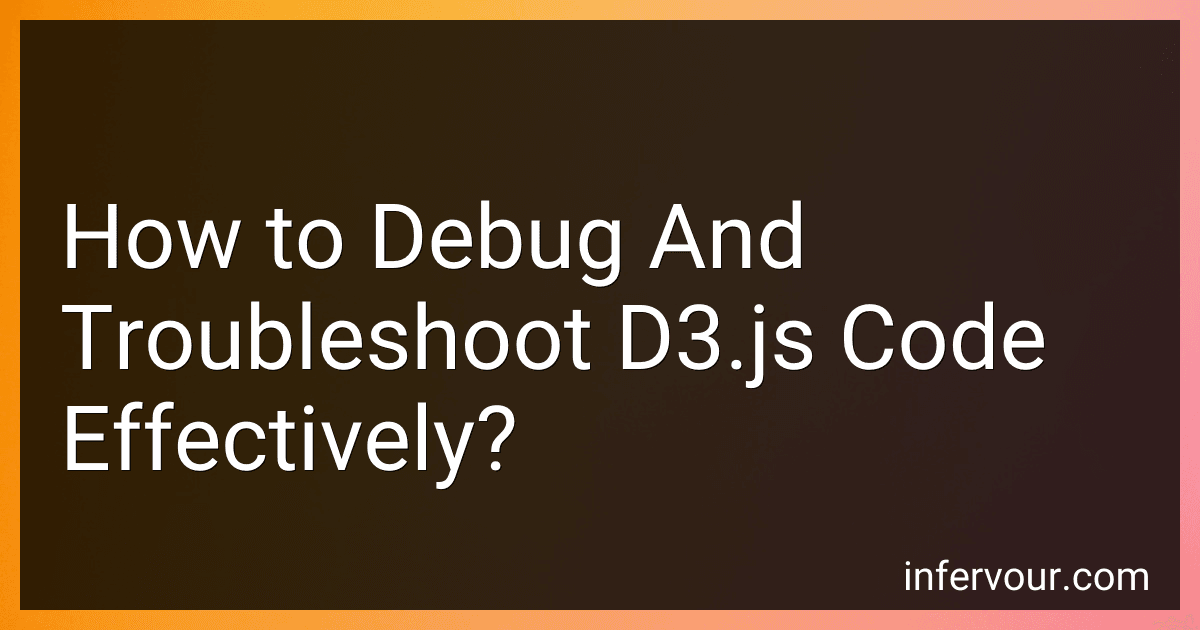 4 min readDebugging and troubleshooting D3.js code effectively involves several key steps. First, ensure that your code is properly structured and organized. This will make it easier to identify and fix any errors or issues. Next, use console.log() statements to output relevant information to the console. This can help you track the flow of your code and pinpoint where errors are occurring.Additionally, make use of browser developer tools to inspect and debug your code.
4 min readDebugging and troubleshooting D3.js code effectively involves several key steps. First, ensure that your code is properly structured and organized. This will make it easier to identify and fix any errors or issues. Next, use console.log() statements to output relevant information to the console. This can help you track the flow of your code and pinpoint where errors are occurring.Additionally, make use of browser developer tools to inspect and debug your code.
-
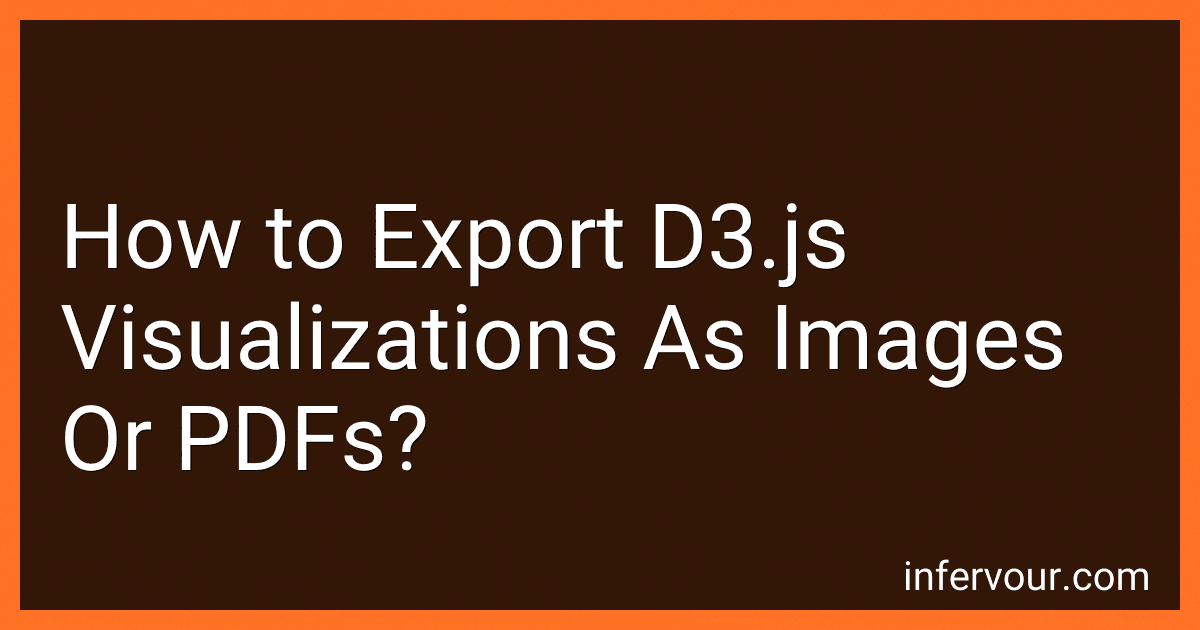 8 min readTo export D3.js visualizations as images or PDFs, you can use various techniques depending on the complexity of your visualization. One common approach is to take a screenshot of the visualization and save it as an image or convert it to a PDF using a tool like Adobe Acrobat or a web service.Another option is to use the canvg library in combination with jsPDF to export your D3.js visualization directly to PDF. With this method, you can draw your D3.
8 min readTo export D3.js visualizations as images or PDFs, you can use various techniques depending on the complexity of your visualization. One common approach is to take a screenshot of the visualization and save it as an image or convert it to a PDF using a tool like Adobe Acrobat or a web service.Another option is to use the canvg library in combination with jsPDF to export your D3.js visualization directly to PDF. With this method, you can draw your D3.
-
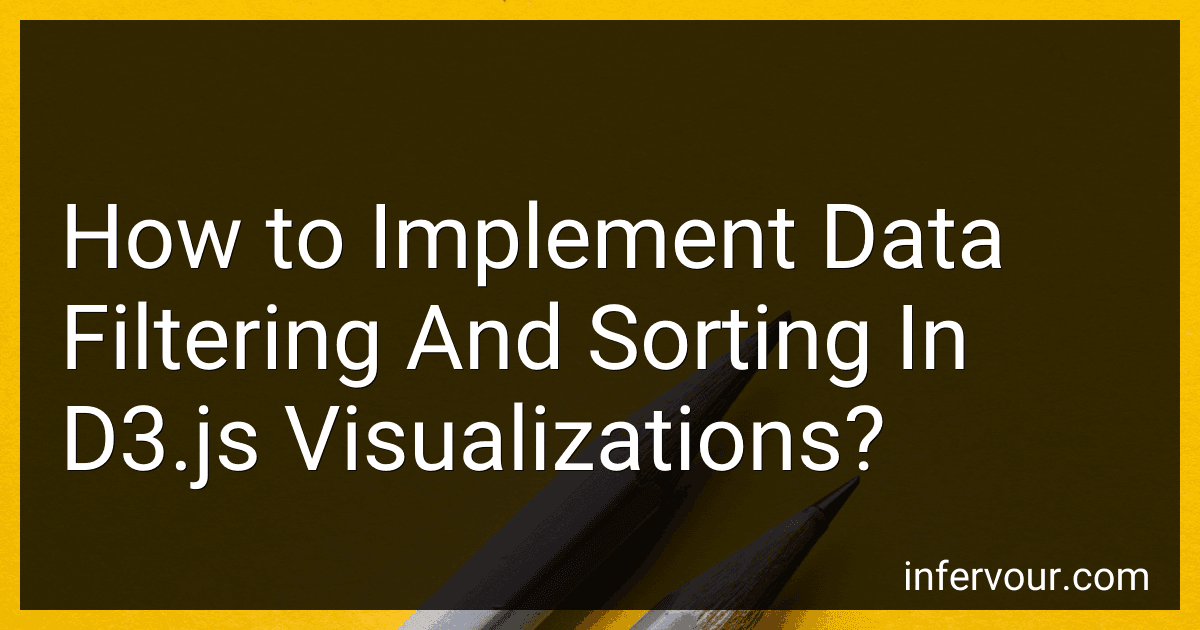 5 min readIn D3.js visualizations, data filtering and sorting can be implemented by manipulating the data array before rendering it. To filter data, you can use functions such as .filter() to remove elements that do not meet certain criteria. Sorting data can be done using functions like .sort() to rearrange elements based on a specific property.
5 min readIn D3.js visualizations, data filtering and sorting can be implemented by manipulating the data array before rendering it. To filter data, you can use functions such as .filter() to remove elements that do not meet certain criteria. Sorting data can be done using functions like .sort() to rearrange elements based on a specific property.
-
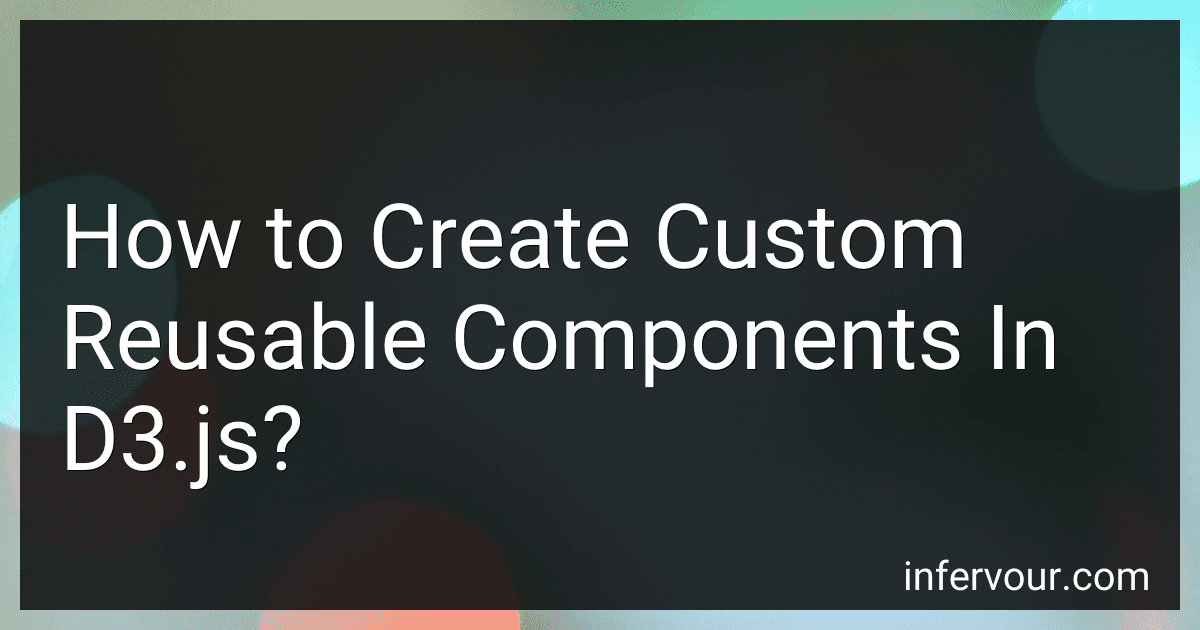 5 min readIn D3.js, custom reusable components can be created using the concept of a reusable chart pattern. This pattern involves creating a function that generates an SVG element, and then setting up methods for updating the component with new data.To create a custom reusable component in D3.js, start by defining a function that generates the SVG element and sets up initial properties. This function should include all the necessary elements for the chart, such as scales, axes, and shapes.
5 min readIn D3.js, custom reusable components can be created using the concept of a reusable chart pattern. This pattern involves creating a function that generates an SVG element, and then setting up methods for updating the component with new data.To create a custom reusable component in D3.js, start by defining a function that generates the SVG element and sets up initial properties. This function should include all the necessary elements for the chart, such as scales, axes, and shapes.
-
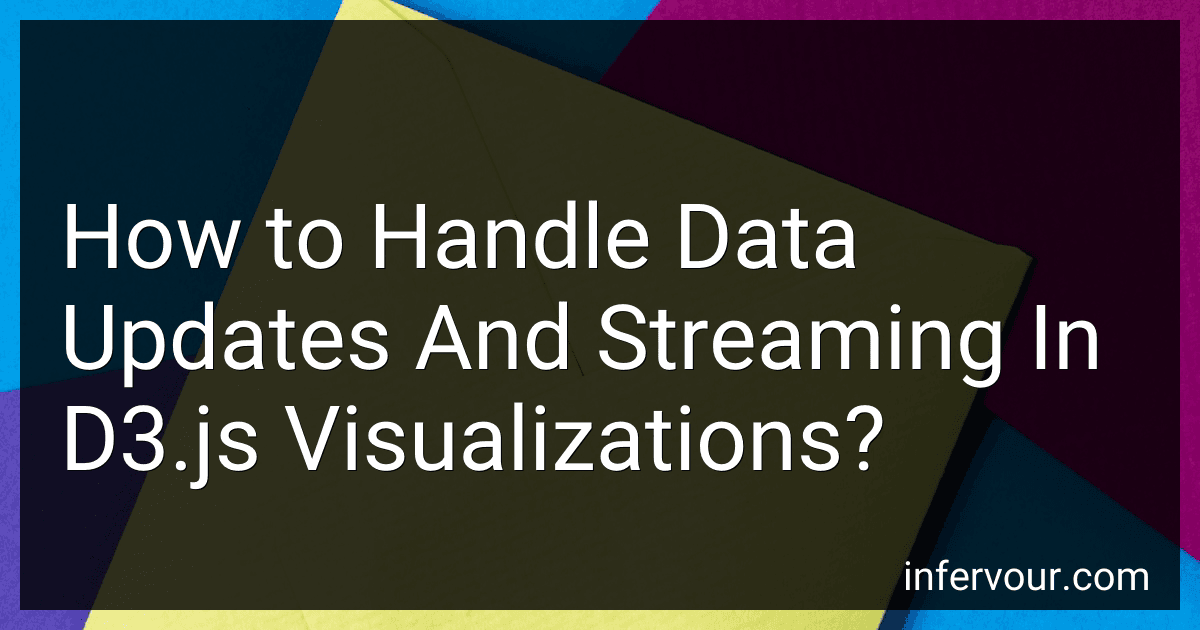 8 min readWhen creating visualizations in D3.js, handling data updates and streaming is an important aspect to consider. One approach is to use the D3 library's data binding capabilities to efficiently update the visualization when new data is added or when existing data is modified.One common technique is to use the enter, update, and exit selections in D3 to handle data updates. When new data points are added, they can be bound to DOM elements that represent them using the enter selection.
8 min readWhen creating visualizations in D3.js, handling data updates and streaming is an important aspect to consider. One approach is to use the D3 library's data binding capabilities to efficiently update the visualization when new data is added or when existing data is modified.One common technique is to use the enter, update, and exit selections in D3 to handle data updates. When new data points are added, they can be bound to DOM elements that represent them using the enter selection.
-
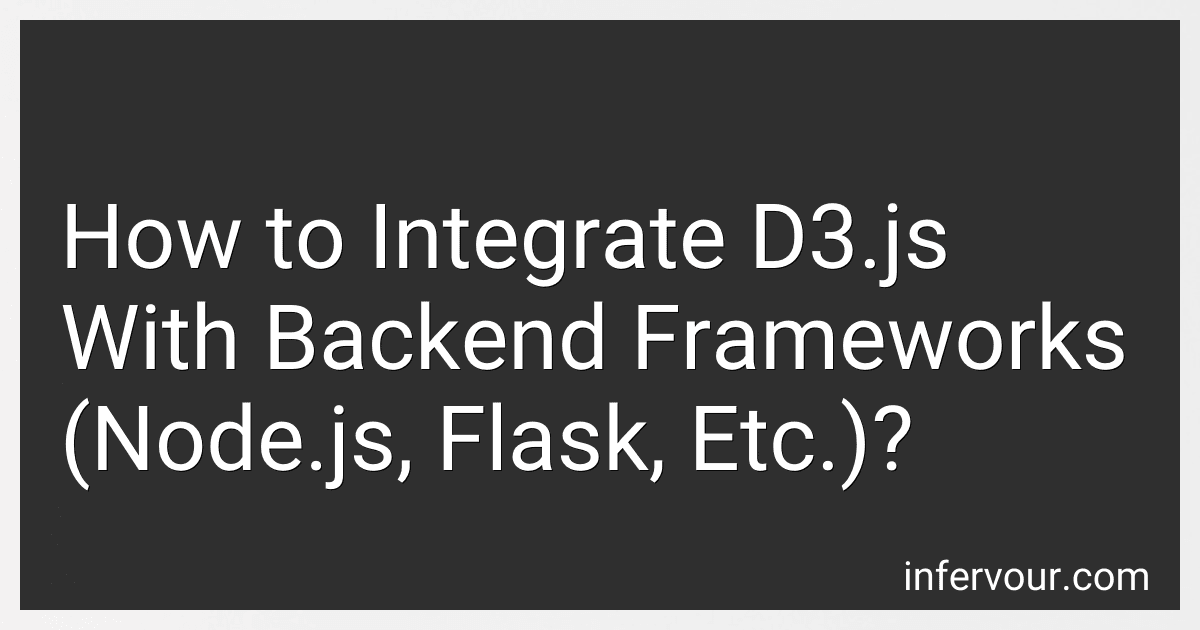 6 min readTo integrate D3.js with backend frameworks such as Node.js or Flask, you can follow a few steps. First, you would need to create APIs or routes in your backend framework that can retrieve and send data to your frontend application. This data can be in the form of JSON objects or arrays.Next, in your frontend application (using D3.js), you can make AJAX calls to these APIs or routes to fetch the data from your backend. You can then use this data to create visualizations using D3.js.
6 min readTo integrate D3.js with backend frameworks such as Node.js or Flask, you can follow a few steps. First, you would need to create APIs or routes in your backend framework that can retrieve and send data to your frontend application. This data can be in the form of JSON objects or arrays.Next, in your frontend application (using D3.js), you can make AJAX calls to these APIs or routes to fetch the data from your backend. You can then use this data to create visualizations using D3.js.
-
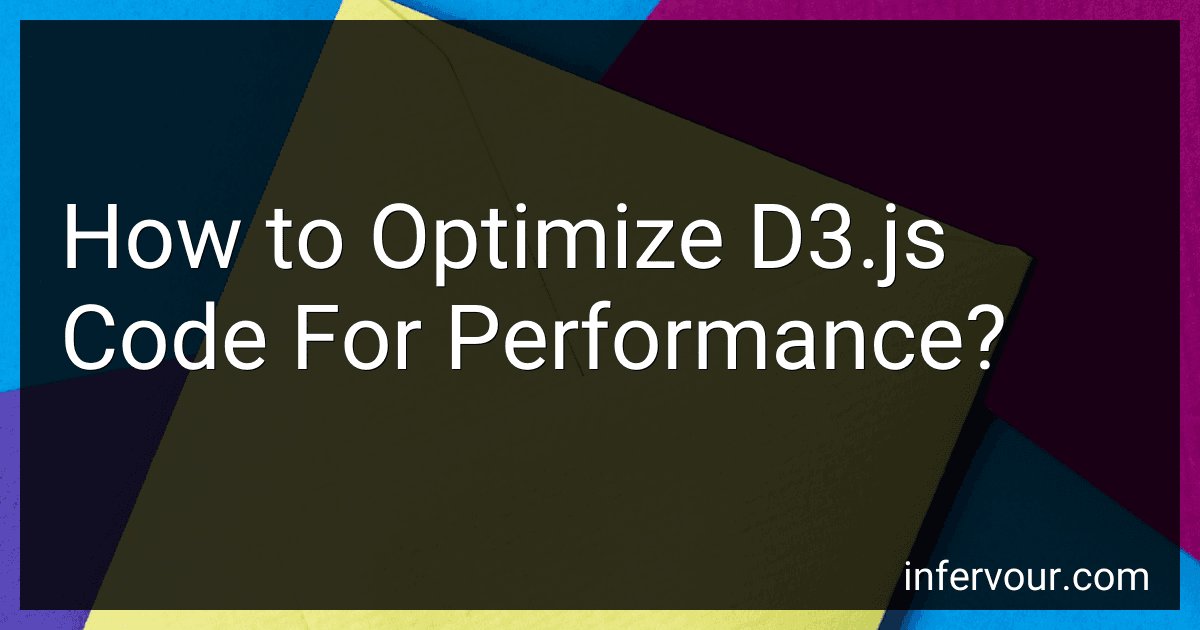 6 min readTo optimize D3.js code for better performance, you can consider the following techniques:Minimize DOM operations: D3.js manipulates the DOM to render visualizations. Performing excessive DOM operations can be slow. Instead, batch DOM updates together, such as by using D3's selectAll and data functions, to minimize the number of calls to the DOM. Use data joins: Leveraging D3's data binding capabilities with the enter, exit, and update selections helps efficiently handle updates to data.
6 min readTo optimize D3.js code for better performance, you can consider the following techniques:Minimize DOM operations: D3.js manipulates the DOM to render visualizations. Performing excessive DOM operations can be slow. Instead, batch DOM updates together, such as by using D3's selectAll and data functions, to minimize the number of calls to the DOM. Use data joins: Leveraging D3's data binding capabilities with the enter, exit, and update selections helps efficiently handle updates to data.
-
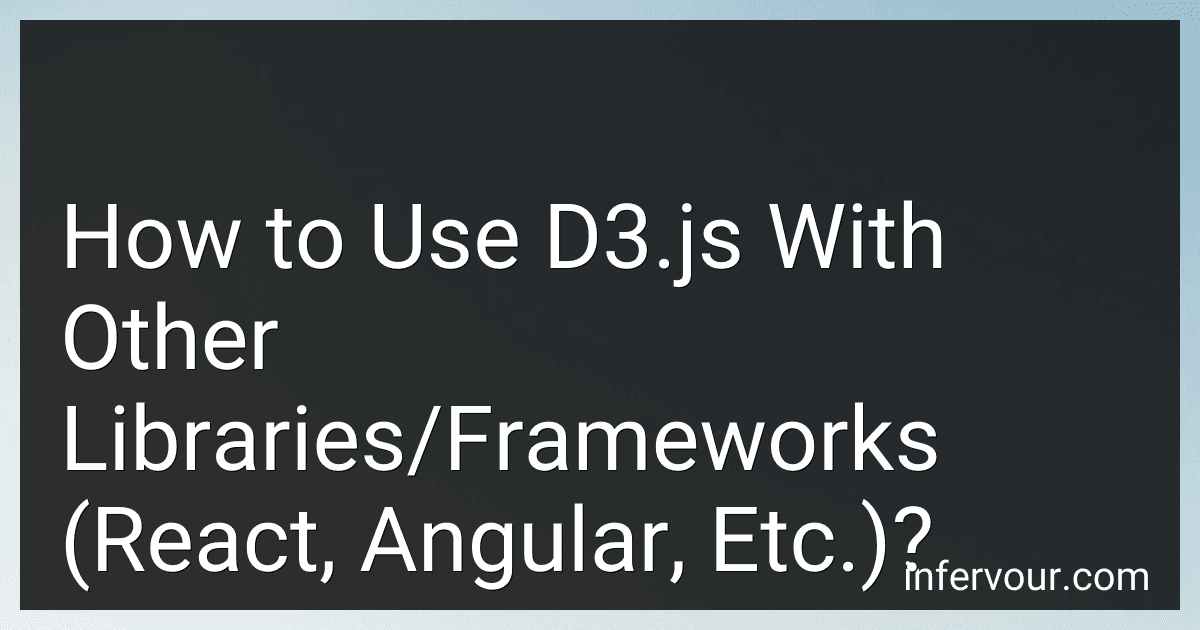 9 min readD3.js is a powerful JavaScript library for visualizing data using web standards like SVG, HTML, and CSS. It provides a wide range of functions for creating interactive and dynamic data visualizations.When using D3.js with other libraries or frameworks like React or Angular, there are a few steps you can follow to integrate them effectively:Install D3.js: Begin by installing D3.js using npm or by including the script tag in your HTML file. Import D3.
9 min readD3.js is a powerful JavaScript library for visualizing data using web standards like SVG, HTML, and CSS. It provides a wide range of functions for creating interactive and dynamic data visualizations.When using D3.js with other libraries or frameworks like React or Angular, there are a few steps you can follow to integrate them effectively:Install D3.js: Begin by installing D3.js using npm or by including the script tag in your HTML file. Import D3.
-
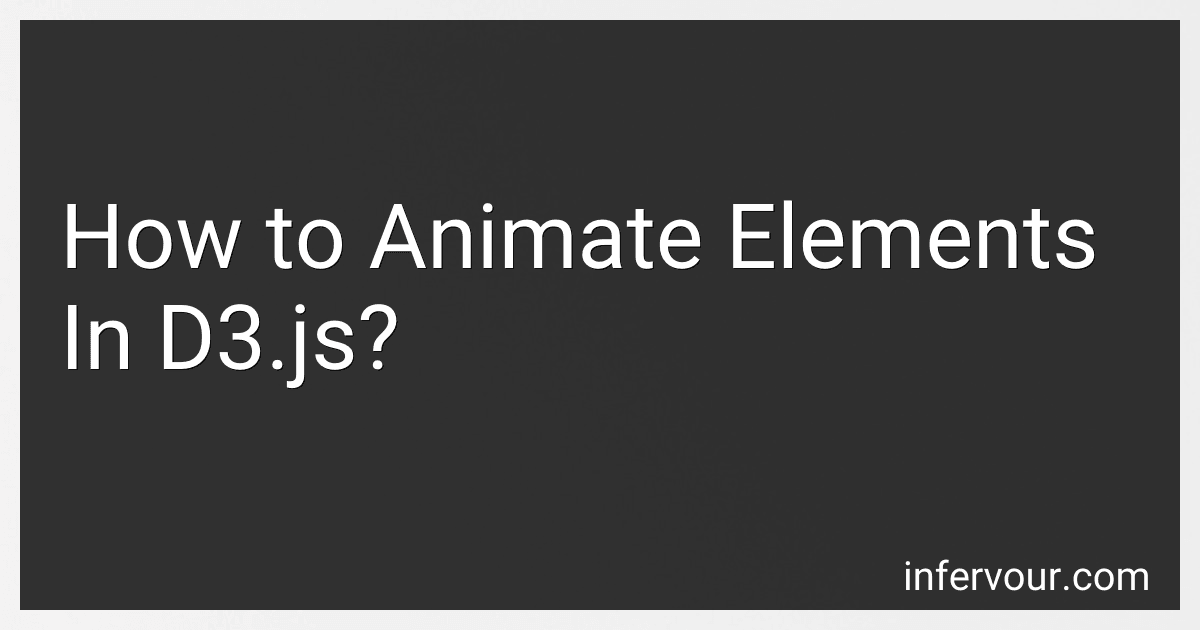 7 min readD3.js provides several methods to animate elements. These animations can be used to create more visually engaging and interactive data visualizations. Here are some ways to animate elements in D3.js:Transition: D3.js provides the transition() method that allows smooth animated transitions between states of selected elements. This method can be chained with other methods to specify the desired duration, delay, easing function, and more. For example, selection.transition().delay(500).
7 min readD3.js provides several methods to animate elements. These animations can be used to create more visually engaging and interactive data visualizations. Here are some ways to animate elements in D3.js:Transition: D3.js provides the transition() method that allows smooth animated transitions between states of selected elements. This method can be chained with other methods to specify the desired duration, delay, easing function, and more. For example, selection.transition().delay(500).
-
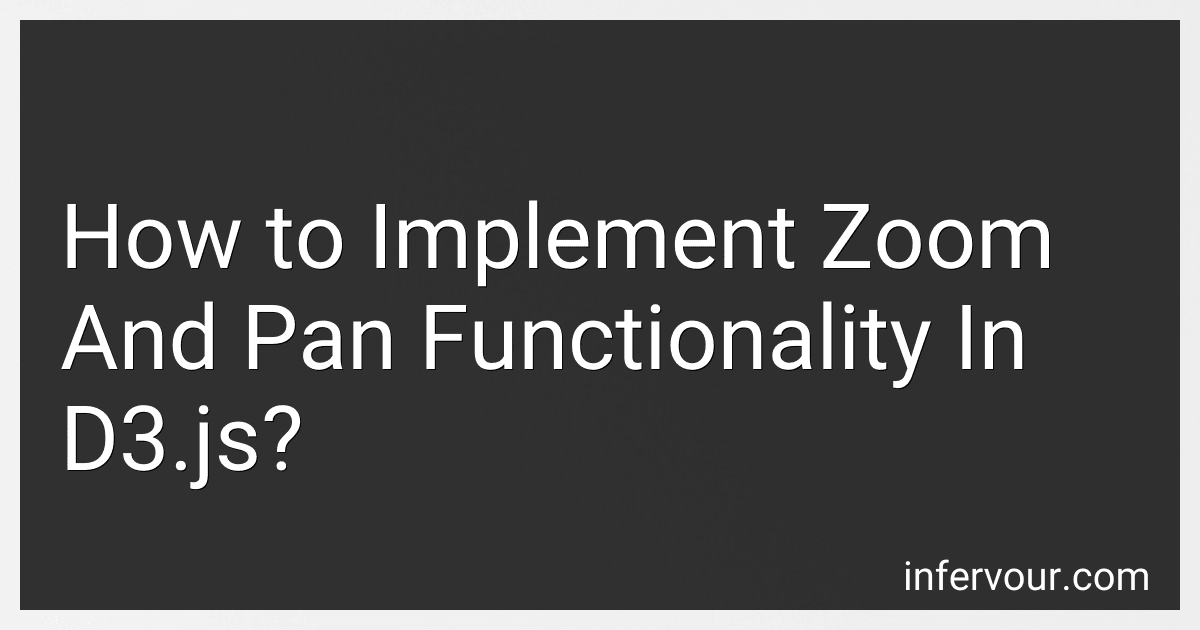 5 min readTo implement zoom and pan functionality in D3.js, you can follow the following steps:Firstly, create an SVG element to hold your visualization: var svg = d3.select("body") .append("svg") .attr("width", width) .attr("height", height); Next, define the zoom behavior using d3.zoom(): var zoom = d3.zoom() .scaleExtent([1, 10]) // Define the minimum and maximum zoom levels .
5 min readTo implement zoom and pan functionality in D3.js, you can follow the following steps:Firstly, create an SVG element to hold your visualization: var svg = d3.select("body") .append("svg") .attr("width", width) .attr("height", height); Next, define the zoom behavior using d3.zoom(): var zoom = d3.zoom() .scaleExtent([1, 10]) // Define the minimum and maximum zoom levels .
-
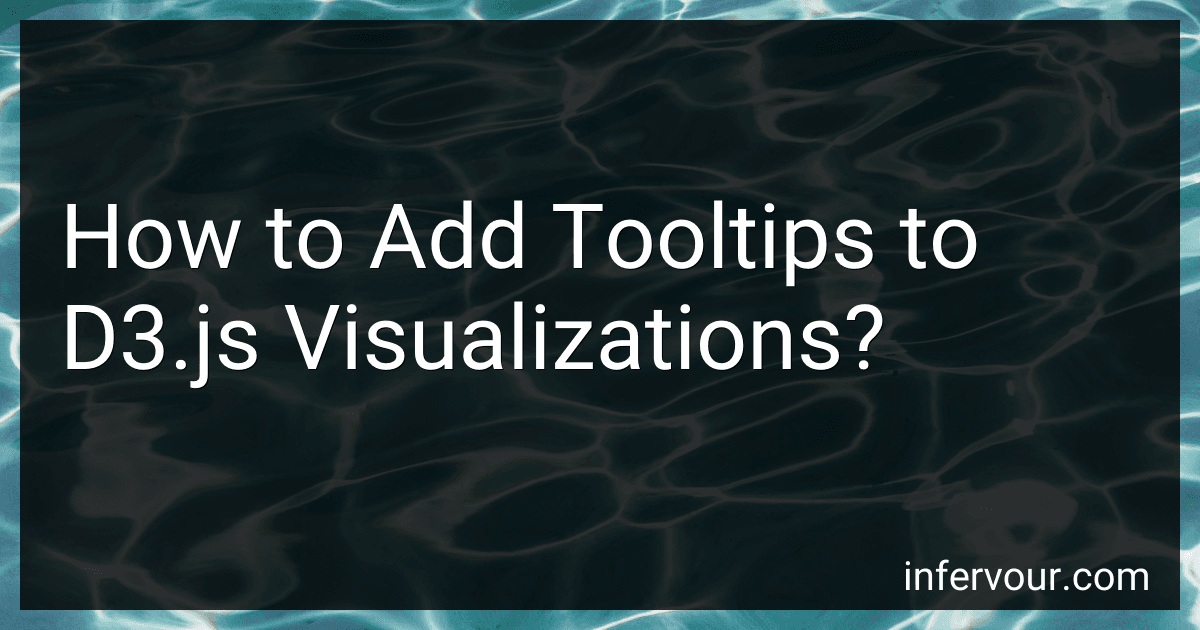 6 min readTo add tooltips to D3.js visualizations, you can follow these steps:Create an HTML element for the tooltip: Start by adding an HTML element such as a to contain the tooltip information. This element will be hidden initially. Bind the tooltip to data elements: Use D3's .on() method to bind a mouse event (e.g., mouseover or mousemove) to the data elements in your visualization. This event will trigger the display of the tooltip.
6 min readTo add tooltips to D3.js visualizations, you can follow these steps:Create an HTML element for the tooltip: Start by adding an HTML element such as a to contain the tooltip information. This element will be hidden initially. Bind the tooltip to data elements: Use D3's .on() method to bind a mouse event (e.g., mouseover or mousemove) to the data elements in your visualization. This event will trigger the display of the tooltip.
-
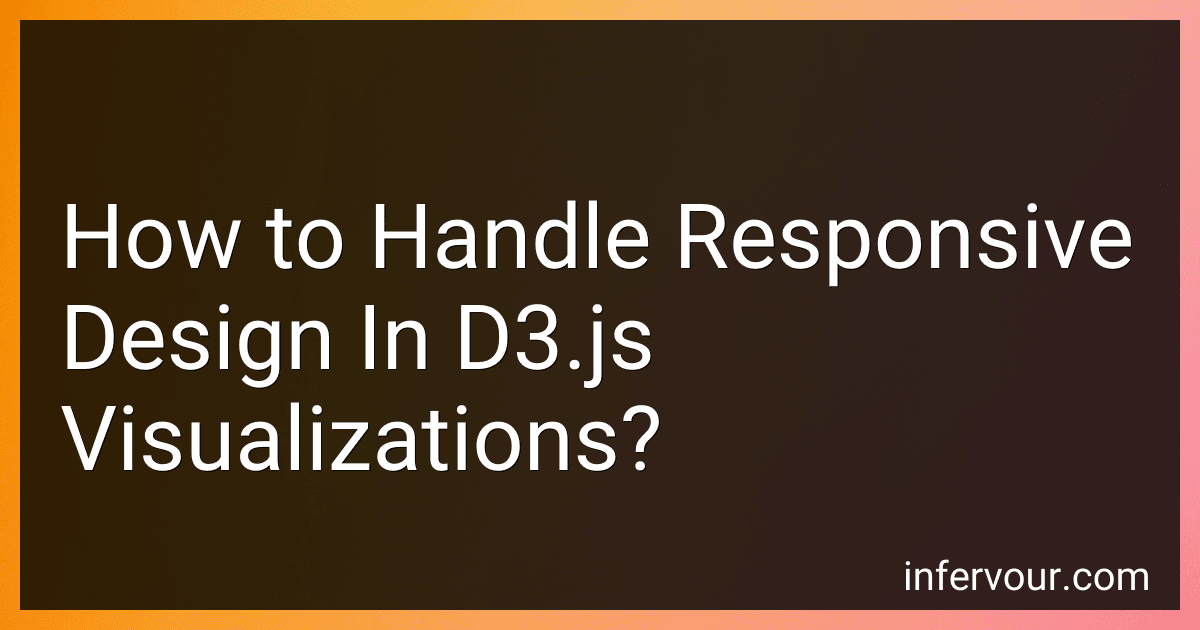 8 min readResponsive design is an important aspect when creating visualizations using D3.js. It refers to the ability of a visualization to adapt and adjust its layout based on the screen size or device it is being viewed on. Here are a few key considerations for handling responsive design in D3.js visualizations:Use flexible SVG containers: Instead of fixing the width and height of SVG containers, it is recommended to use percentage-based dimensions or relative units, such as viewport units (vw/vh).
8 min readResponsive design is an important aspect when creating visualizations using D3.js. It refers to the ability of a visualization to adapt and adjust its layout based on the screen size or device it is being viewed on. Here are a few key considerations for handling responsive design in D3.js visualizations:Use flexible SVG containers: Instead of fixing the width and height of SVG containers, it is recommended to use percentage-based dimensions or relative units, such as viewport units (vw/vh).