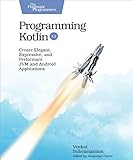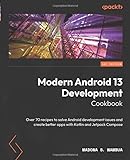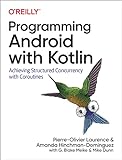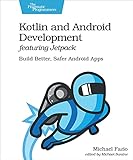Kotlin is a programming language developed by JetBrains, designed to be a more concise and expressive alternative to Java for Android development. Here is a general overview of how to use Kotlin for Android development:
- Installation: Start by installing the Kotlin plugin for Android Studio. Open Android Studio, go to Preferences (Settings on Windows/Linux), choose Plugins, and search for "Kotlin." Click the "Install" button and restart Android Studio.
- Create a Kotlin Project: After installation, create a new project in Android Studio and select the "Kotlin" language option instead of Java. This ensures that the project is set up to use Kotlin.
- Kotlin Syntax: Kotlin syntax is similar to Java in many ways but offers various improvements. Kotlin has a more concise syntax, null safety, extension functions, data classes, and other features that make coding more efficient and error-resistant.
- Convert Java files to Kotlin: If you have existing Java code, you can convert it to Kotlin using the "Convert Java File to Kotlin File" option in Android Studio. This process automatically converts the Java code into equivalent Kotlin code.
- Kotlin Extensions: Kotlin supports extension functions, which allow you to add new functionality to existing classes without modifying their source code. Utilize this feature to simplify and enhance your code.
- Null Safety: Kotlin handles null references more safely than Java. It introduces nullable and non-null types, reducing the occurrence of NullPointerExceptions. Use the "?" operator to declare nullable types and the "!!" operator for explicitly non-null types.
- Interoperability: Kotlin is fully compatible with existing Java code, and you can seamlessly call Java from Kotlin and vice versa. This makes it easy to migrate to Kotlin gradually or use Kotlin alongside existing Java code.
- Coroutines: Kotlin provides built-in support for coroutines, which simplifies handling asynchronous programming tasks. Coroutines allow you to write asynchronous code in a sequential manner using suspending functions, making code more readable and maintainable.
- Android SDK Integration: Kotlin can leverage the entire Android SDK, including Android Studio's tools, frameworks, libraries, and support for XML layouts, resource handling, and manifest files. Kotlin also integrates well with popular Android libraries like Jetpack components.
- Building and Running: Kotlin projects can be built and run in the same way as Java projects. Use the "Make Project" or "Run" button in Android Studio to compile and run your Kotlin code on an Android emulator or physical device.
By understanding these key points and leveraging Kotlin's unique features, you can effectively utilize Kotlin for Android development and create robust and efficient Android applications.
What is the role of data classes in Kotlin?
In Kotlin, a data class is a special type of class that provides default implementations for commonly used methods such as toString(), equals(), hashCode(), and copy(). The primary role of data classes is to hold data, hence the name "data class."
Some benefits and features of data classes in Kotlin include:
- Automatically generated toString(): Data classes provide a concise and readable representation of their contents when printed, which is helpful for debugging.
- Automatic property-based equals(): Data classes generate the equals() method based on the properties defined in the class. This makes it easy to compare instances based on their values.
- Automatic hashCode() generation: Data classes calculate the hash code based on the properties defined in the class, allowing instances to be used effectively in hash-based data structures like HashSet or HashMap.
- Automatic copy() method generation: Data classes generate a copy() method that allows creating a copy of an instance with modified values. This is especially useful for immutability and object manipulation.
- Component functions: Data classes automatically provide component functions component1(), component2(), ..., which allow destructuring declarations, making it convenient to extract values from an object.
Overall, data classes simplify the process of creating classes whose primary purpose is to hold and represent data, reducing boilerplate code and making the code more concise and readable.
How to define and use arrays in Kotlin?
In Kotlin, arrays are fixed-size containers that hold a collection of elements of the same type. To define and use arrays in Kotlin, you can follow these steps:
- Declaring an array: You can declare an array by specifying the type of elements it will hold, followed by square brackets enclosing the size of the array or leave it empty to define an empty array: val arrayName: Array = arrayOf() Example: val numbers: Array = arrayOf(1, 2, 3, 4, 5)
- Accessing elements of an array: You can access individual elements within an array using square bracket notation. The index starts from 0 for the first element, and you can use it to access or modify elements. arrayName[index] Example: val firstElement = numbers[0] numbers[2] = 10
- Iterating over an array: You can loop through the elements of an array using a for loop. The "in" keyword is used to iterate over each element in the array. for (element in arrayName) { // Do something with element } Example: for (number in numbers) { println(number) }
- Array functions: Kotlin provides various functions for arrays, such as size to get the size of the array, contains to check if an element exists in the array, find to find the first element satisfying a condition, and more. arrayName.size arrayName.contains(element) arrayName.find { condition } Example: val size = numbers.size val containsThree = numbers.contains(3) val foundElement = numbers.find { it > 3 }
That's how you define and use arrays in Kotlin.
How to set up a new Kotlin project in Android Studio?
To set up a new Kotlin project in Android Studio, follow these steps:
- Open Android Studio and click "Start a new Android Studio project" on the welcome screen. If you already have a project open, you can also select "File" -> "New" -> "New Project" to start a new project.
- In the "Create New Project" window, select "Empty Activity" as the project template. Click "Next" to proceed.
- Enter the project name and package name for your Kotlin project. Ensure that the language is set to "Kotlin". You can also customize the save location for your project if needed. Click "Finish" to create the project.
- Android Studio will now generate the project files and open them in the editor. Wait for the project to finish indexing and syncing with the Gradle files.
- Once the project is ready, you can start coding in Kotlin. By default, Android Studio creates a "MainActivity.kt" file with a basic template for an activity. You can modify this file or create new Kotlin files as per your project requirements.
Note: If you don't have Kotlin installed in Android Studio, you will be prompted to install the Kotlin plugin. Follow the on-screen instructions to install the plugin before creating the project.
That's it! You have successfully set up a new Kotlin project in Android Studio. You can now start developing your app using Kotlin as the programming language.
What is the purpose of Kotlin Android Extensions?
The purpose of Kotlin Android Extensions is to simplify the process of working with Android Views in Kotlin code. It provides an extra layer on top of the Android framework that allows developers to access Views directly by their id, without the need for calling findViewById() manually. By enabling Kotlin Android Extensions, developers can directly reference Views in their code using their ids, which results in more concise and readable code. Additionally, it eliminates the risk of null pointer exceptions as Kotlin Android Extensions generates null-safe properties for Views.
What is the purpose of nullable types in Kotlin?
The purpose of nullable types in Kotlin is to provide a way to represent the absence of a value or the presence of a null value in variables or expressions. By default, Kotlin uses non-null types to enforce null safety and prevent null pointer exceptions. However, there are cases where null values need to be handled, such as when dealing with APIs that have nullable return types or to indicate optional parameters in function calls. Nullable types allow developers to explicitly declare that a variable can hold null values, ensuring safe handling and preventing null-related errors at compile time.